tp-link Archer T6E v1.2 Quick Installation Guide
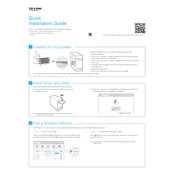
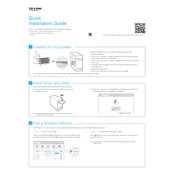
To install the TP-Link Archer T6E on Windows 10, first power off your computer. Insert the adapter into an available PCIe slot on your motherboard. Once secured, power on your computer, and Windows should automatically detect the device. Download the latest drivers from the TP-Link website and follow the installation instructions provided.
Ensure the adapter is properly seated in the PCIe slot. Check for any BIOS settings that might disable PCIe slots. Update your motherboard's BIOS if necessary and ensure you have the correct drivers installed. Try a different PCIe slot if available.
For better Wi-Fi signal strength, position your computer closer to the router or access point. Avoid physical obstructions and interference from other electronic devices. Consider using the 5GHz band for less interference if your router supports it.
Yes, the TP-Link Archer T6E is a dual-band network adapter that supports both 2.4GHz and 5GHz bands, allowing for flexible connectivity options depending on your network environment.
Visit the TP-Link support website and navigate to the Archer T6E product page. Download the latest drivers compatible with your operating system. Run the installer and follow the on-screen instructions to update the drivers.
No, the TP-Link Archer T6E is a Wi-Fi network adapter and does not support Bluetooth connectivity. You'll need a separate Bluetooth adapter for Bluetooth functionality.
Check for driver updates and ensure your router firmware is up to date. Reduce interference from other wireless devices and make sure the adapter is securely fastened in the PCIe slot. Try connecting to a different Wi-Fi network to see if the issue persists.
Open Device Manager, find the network adapters section, right-click on the TP-Link Archer T6E, and select 'Uninstall device.' Follow the prompts to remove the driver software. Restart your computer to complete the uninstallation.
The TP-Link Archer T6E may be compatible with certain Linux distributions, but TP-Link does not officially provide Linux drivers. You may need to rely on community support or third-party drivers available online.
The TP-Link Archer T6E supports maximum wireless speeds of up to 867Mbps on the 5GHz band and 400Mbps on the 2.4GHz band, depending on your network environment and router capabilities.