Olympus TomoView User's Manual
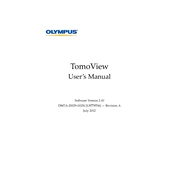
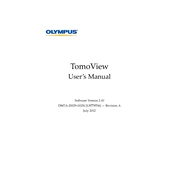
Begin by connecting the TomoView to a power source and your computer. Install the necessary software provided with the device. Follow the on-screen instructions to complete the setup process.
First, try restarting the software. If the problem persists, check for software updates or reinstall the application. Ensure your computer meets the system requirements and close any unnecessary background applications.
Use the calibration wizard in the TomoView software. Follow the step-by-step instructions to calibrate the device using a known reference sample to ensure accurate measurements.
Regularly clean the device using a soft, dry cloth. Inspect cables and connectors for wear and ensure the software is kept up to date. Store the device in a dry, dust-free environment when not in use.
Check all cable connections and ensure the device is powered on. Try different USB ports on your computer and update the device drivers. If the issue persists, restart both the device and the computer.
Refer to the user manual for specific error codes. Restart the device and software. If the issue continues, contact Olympus support for assistance.
Yes, but compatibility depends on the specific probe. Refer to the user manual or contact Olympus support to verify compatibility with third-party probes.
Visit the Olympus website and navigate to the support section. Download the latest software version and follow the installation instructions provided.
Store the device in a cool, dry place away from direct sunlight and moisture. Ensure all cables are neatly coiled and stored with the device to prevent damage.
Use the export function within the TomoView software. Select the desired data and choose the export format. Save the file to a USB drive or external storage device connected to your computer.