tp-link UE306 V1.1 User's Guide
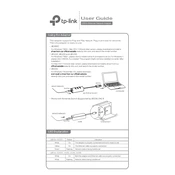
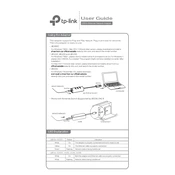
To install the TP-Link UE306 on Windows, simply plug the adapter into a USB port. Wait for Windows to automatically detect and install the necessary drivers. If drivers do not install automatically, download them from the TP-Link official website and follow the installation instructions.
If the UE306 is not recognized, try the following: ensure the USB port is active and not faulty, try connecting to a different USB port, update your computer's USB drivers, or test the adapter on another computer to rule out hardware issues.
For macOS, plug the UE306 into a USB port. If it is not automatically detected, you may need to download and install the driver from the TP-Link website. After installation, configure the network settings in System Preferences if necessary.
Yes, the TP-Link UE306 is compatible with Linux. Most modern Linux distributions include the necessary drivers. Simply connect the adapter to a USB port, and it should be recognized automatically. If not, you may need to install additional drivers from your distribution's repository.
Slow internet speeds can be due to several factors, including network congestion, outdated drivers, or incorrect network settings. Ensure your drivers are up to date, check your network settings, and try connecting the adapter directly to the router with a different Ethernet cable.
Visit the TP-Link support website, search for the UE306 model, and download the latest drivers for your operating system. Follow the installation instructions provided to update the drivers.
The LED indicator on the UE306 shows the connection status. A solid light indicates a successful connection, while a blinking light suggests data transmission. No light may indicate that the adapter is not connected or recognized.
To troubleshoot connection issues, check the physical connections, restart your computer, update the drivers, and ensure that your network settings are correctly configured. Testing the adapter on another device can also help identify whether the issue is with the adapter or the computer.
Yes, the TP-Link UE306 is compatible with USB 3.0 ports and will provide optimal performance when connected to a USB 3.0 port compared to a USB 2.0 port.
The TP-Link UE306 requires minimal maintenance. Keep it clean and free from dust, avoid physical damage, and ensure the drivers are kept up to date for optimal performance.