Olympus MAUSB-200 Start Guide
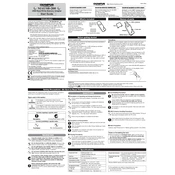
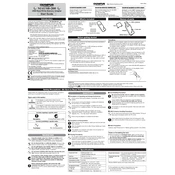
To install the Olympus MAUSB-200 Adapter, simply connect it to a USB port on your computer. The necessary drivers should automatically install if your operating system is up-to-date.
Ensure that the USB port is functioning by testing with another device. Check for driver updates or reinstall the drivers for the adapter. Restart your computer and try connecting the adapter again.
Yes, the Olympus MAUSB-200 Adapter is compatible with Mac systems. Simply plug it into a USB port, and it should be recognized automatically.
Ensure that the USB port is USB 2.0 for optimal performance. Check the speed of both the memory card and the USB port. Try using a different USB port or another computer to identify the issue.
The Olympus MAUSB-200 Adapter is designed to work with xD-Picture Cards. Ensure that you are using the appropriate memory card type for compatibility.
Before removing the adapter, ensure that all data transfers are complete. Use the 'Safely Remove Hardware' feature on your computer to eject the device properly.
Check the connection and try a different USB port. Restart your computer and reinstall any necessary drivers. If the problem persists, test the adapter on another computer to determine if the issue is with the adapter itself.
Visit the Olympus support website and download the latest drivers for your adapter. Follow the installation instructions provided to update the drivers on your system.
Yes, the Olympus MAUSB-200 Adapter can be used with USB 3.0 ports, but it will operate at USB 2.0 speeds due to its design.
Regularly check the adapter for dust and debris. Clean the contacts gently with a dry, soft cloth to ensure optimal connection. Avoid exposing the adapter to extreme temperatures or moisture.