tp-link TG-3468 V3 Quick Installation Guide
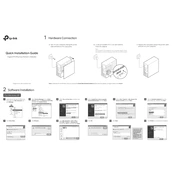
Quick Installation Guide Gigabit PCI Express Network Adapter
Software Installation 2
Hardware Connection1
For Windows XP
5 Select Dont Search. I will choose the driver to install, and click Next.
7 Click Browse... 11
2 6
8 9 Go to My computer > CDXXX(H:) > TG-3468 > Drivers > Windows XP, choose the .inf file, and then click Open.
10
1 Insert the CD into the CD-ROM drive. Then right-click My Computer and click Manage.
4 Select Install from a list or specific location[Advanced], and click Next.
12
3
Click OK. Click Finish to complete the installation.
Open Device Manager. Go to Other Devices, right-click Ethernet Controller, and then click Update Driver...
Choose Network adapters from the drop-down list , and then click Next.
Click Have Disk... Click Next.
If prompted to The software has not passed Windows Logo testing to verify its compatibility with Windows XP, click Continue Anyway to continue.
Select No, not this time, and then click Next.
a. Turn off your computer, unplug the power cable and remove the case panel.
Note: If the bracket is not suitable for your computer, detach it from the adapter's board and replace it with the low-profile bracket.
b. Locate an available PCI-E slot and carefully insert the adapter.
c. Replace the case panel, plug in the power cable and turn on your computer.
Note: In Windows XP and Windows Vista, you may see the Found New Hardware Wizard window when the adapter is plugged. Please click Cancel.Images are for demonstration only.
For Windows Vista: If prompted to Windows cant verify the publisher of this driver software, click Install this driver software anyway to continue.
2 Right-click Computer, and then click Manage.
7
Click Browse...8
OR
Open Device Manager. Go to Network Adapters, right-click Realtek PCIe GBE Family Controller, and click Update Driver Software...
5 Select Let me pick from a list of device drivers on my computer.
6
1 Insert the CD into the CD-ROM drive. 3 Open Device Manager. Go to Other Devices and right-click Ethernet Controller; then click Update Driver Software...
For Windows 7/Vista: Choose Show All Devices, and then click Next.
Click Have Disk...
9 Go to Computer > CDXXX(H:) > TG-3468 > Drivers > Windows X (32bit or 64bit), choose the .inf file, and then click Open.
10 Click OK. 11 Select Gigabit PCI Express Network Adapter (for Windows Vista/8) or TP-Link Gigabit PCI Express Adapter (for other systems), and click Next.
12 Wait a few seconds. Click Close to finish the installation.13
4 Select Browse my computer for driver software.
For technical support, the user guide and other information, please visit http://www.tp-link.com/support, or simply scan the QR code.
7106507977 REV3.1.02018 TP-Link
FAQ
Support
Q1: How to find the driver if the CD is lost or broken?
A. You could find and download the driver at http://www.tp-link.com/download-center
Q2: What should I do if PC cannot find the new hardware?
A1. Check if the network adapter is inserted in the PCI Express slot properly.
A2. Reinsert the adapter or try to change another PCI Express slot.
A3.