Olympus IPLEX GAir Instruction Manual
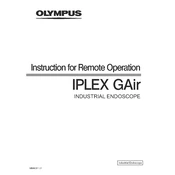
Instruction for Remote Operation
INDUSTRIAL ENDOSCOPE
MM4081 01
Industrial Endoscope
IPLEX GAir
1 Operation without controling the power remotely ..................................... 2 1-1 Preparation ..............................................................................................2 1-2 Setting the network environment .............................................................3
1-2-1 Preparing IPInstaller ........................................................................................ 3 1-2-2 Setting the wired LAN port .............................................................................. 3 1-2-3 Connecting the units ....................................................................................... 4 1-2-4 Setting the repeater ......................................................................................... 4
1-3 Turning ON the power of the IPLEX GAir system ....................................9 1-4 Remote operation ....................................................................................9 1-5 Turning OFF the power of the IPLEX GAir system .................................9
2 Operation with controling the power remotely .................................10 2-1 Preparation ............................................................................................10 2-2 Setting the network environment ...........................................................11
2-2-1 Changing the power start mode of the system ...............................................11 2-2-2 Preparing IPInstaller .......................................................................................11 2-2-3 Setting the wired LAN port ............................................................................ 12 2-2-4 Connecting the units ..................................................................................... 13 2-2-5 Setting the repeater ....................................................................................... 14
2-3 Remote operation ..................................................................................20 2-4 Turning OFF the power remotely ...........................................................20 2-5 Turning ON the power remotely .............................................................21
Contents
Notation of unit names In this instruction manual, the unit names are abbreviated as follows. Repeater (Transmitter): Repeater (T) Repeater (Receiver): Repeater (R) Repeater (Transmitter) and Repeater (Receiver): Repeater
1
IPLEX GAir
This instrument can be operated away from the base unit using the repeater (T) and the repeater (R) (recommended products).
Connecting units as follows allows you to operate this instrument remotely using the remote control unit while looking at the external monitor. ( 1 Operation without controling the power remotely (page 2))
USB HDMI
HDMI
USB
Repeater (R) (recommended)Wired LAN cable
(Maximum 100 m)
External monitor (commercially-available)
Remote control unit
Operation sideRemote side
Repeater (T) (recommended)
Continuous power supply
Continuous power supply Continuous
power supply
Connecting units as follows allows you to control the power of the drum unit in addition to the remote operation. ( 2 Operation with controling the power remotely (page 10))
USB HDMI
HDMI
AC
AC USB
Setting PC (commercially-available)
Repeater (R) (recommended)Wired LAN cable
(Maximum 100 m)
Wired LAN cable (Maximum 100 m)
Remote power control unit
(recommended)
External monitor (commercially-available)
Remote control unit
Operation sideRemote side
Repeater (T) (recommended)
Continuous power supply
Continuous power supply
Continuous power supply
Continuous power supply
2
To check that the remote control unit is connected to the system properly, it is recommended to set the
Necessary items:
Type Model Number / Requirements Quantity
Repeater (T) VE8900T or VE8950T* (ATEN) 1
Repeater (R) VE8900R or VE8950R* (ATEN) 1
External monitor Commercially-available product (with HDMI type A input connector) 1
USB cable A male / B male cable supporting USB 2.0 standard 1 HDMI cable High speed type (Ver 1.4 or higher) compatible
A male A male cable (One unit is provided with IV9000GA.)
1
LAN cable Straight cable (RJ-45/CAT5e or higher) 1 Setting PC Windows10
with Wired LAN port LAN Network using the USB-LAN conversion adapter may not function properly. Use the LAN port.
1
LAN cable for setting the network environment
RJ-45/CAT5e or higher is recommended. When the wired LAN port of the setting PC is AutoMDIX, either the straight cable or the crossed cable can be used as the LAN cable.
1
* As far as using one transmitter and one receiver, the different combination of model num- ber can be used.
The operation in the network configuration that is not described in this instruction manual is not guaranteed.
1 Operation without controling the power remotely
1-1 Preparation
3
IPLEX GAir
1. Start the setting PC and set TCP/IP as follows. IP assignment Manual IP address setting (v4) 192.168.1.200 Subnet mask 255.255.0.0 Default gateway 192.168.1.254
TIP: The procedures to set ICP/IP are described below. 1. Right-click [Start] to display the menu, select [Run], input "ncpa.cpl", and then click
the [OK] button. 2. Right-click on [Ethernet] to display the menu, and select [Properties]. 3. Select [Internet Protocol Version 4 (TCP/IPv4)], and click the [Properties] button. 4. Click the [Use the following IP address] radio button, and input the values shown
above in [IP address], [Subnet mask] and [Default gateway] respectively.
1-2 Setting the network environment
1-2-2 Setting the wired LAN port
1. Install IPInstaller. IP Installer must be installed on the setting PC in advance in order to acquire and set the IP address of the repeater.
Also, the Web browser is required for setting the IP address.
TIP: For the procedure to install IP Installer and the corresponding Web browser as well as its version, refer to the instruction manual for the repeater.
2. Write down Login ID (user level) and Password of the repeater. To access to the repeater, you need Login ID (user level) and Password described in the instruction manual of the repeater. At this time, as the wireless LAN of the setting PC must be disconnected, you cannot view the instruction manual of the repeater via network. Prior to accessing to the repeater, write down Login ID (user level) and Password.
1-2-1 Preparing IPInstaller
The network environment described in this section must be configured for the first time only. It is not necessary to configure it for the second time and after.
4
1. Connect the power cord of the repeater (T) to the outlet. The numerical characters are displayed in the ID Number field (A). (It takes approximately one minute to display the numerical characters.)
Tx/Rx
Tx
Rx
(B)(A)
1-2-4 Setting the repeater
1-2-3 Connecting the units
1. Connect the base unit, repeater (T), repeater (R), external monitor, remote control unit, and setting PC as follows.
NOTE: Turn OFF the power of each unit. Connect the repeater (T) to the HDMI terminal and the USB connector of the base unit. Do no connect the switching hub, etc. Otherwise, the image may not be displayed
on the external monitor properly. Do not connect to the intranet or the internet. Otherwise, the remote operation
cannot be performed. Connect the setting PC to the repeater (T) using the LAN cable for setting the
Network environment. (A)
USB HDMI
HDMI
USB
LAN cable for setting
the Network environment
Repeater (T) (recommended) Repeater (R)
(recommended)
Setting PC (Commercially-available)
Remote control unit
External monitor (commercially-available)
Continuous power supply
Continuous power supply Continuous
power supply Continuous
power supply
Operation sideRemote side
(A)
5
IPLEX GAir
2. Press the [+] or [-] button (B) to set the numerical characters in the ID Number field (A) to 001.
3. Start IP Installer on the setting PC and check that the repeater is recognized properly. If the repeater is not recognized, check the connection of cables, etc.
4. On the IP Installer screen, change the network settings of the repeater (T) as follows. IP address setting (v4) 192.168.1.3 Subnet mask 255.255.0.0 Default gateway 192.168.1.254
TIP: When network settings are changed, wait for a few tens of seconds and go to the next step.
5. Close IPInstaller.
6
6. Disconnect the LAN cable for setting the Network environment connected to the setting PC from the repeater (T), and connect it to the repeater (R).
USB HDMI
HDMI
USB
Repeater (T) (recommended) Repeater (R)
(recommended)
Setting PC (Commercially-available)
Wired LAN cable (Maximum 100 m)
Remote control unit
External monitor (commercially-available)
Continuous power supply
Continuous power supply Continuous
power supply Continuous power supply
Operation sideRemote side
7. Connect the repeater(T) and the repeater(R) using the wired LAN cable. NOTE: Be sure to connect the repeater (T) and the repeater (R) directly using the LAN cable.
TIP: The LAN cable can be connected to either [LAN 1 Port] or [LAN 2 Port] of the repeater (R).
8. Connect the power cords of the repeater (R) and the external monitor to the outlet. The powers of the repeater (R) and the external monitor turn ON, and the numerical characters are displayed in the ID Number field (A). (It takes approximately one minute to display the numerical characters.)
Tx/Rx
Tx
Rx
(B)(A)(C) (D)
9. Press the [+] or [-] button (B) to set the numerical characters in the ID Number field (A) to 001.
TIP: The repeater (R) can be changed to the transmitter. Check that LED(Rx) (C) of the repeater (R) is turned ON. If LED(Tx) of the transmitter is turned ON, press the Tx/Rx switch button (D) to select Tx or Rx.
LAN cable for setting the Network environment
7
IPLEX GAir
10. Start IP Installer on the setting PC and check that the repeater is recognized properly. If the repeater is not recognized, check the connection of cables, etc.
11. On the IP Installer screen, change the network settings of the repeater (R) as follows. IP address setting (v4) 192.168.1.2 Subnet mask 255.255.0.0 Default gateway 192.168.1.254
TIP: When network settings are changed, wait for a few tens of seconds and go to the next step.
12. Disconnect the wireless LAN of the setting PC. 13. Start the Web browser and access to the following address.
http://192.168.1.2/ VE Manager starts and the login screen of the repeater (R) is displayed.
14. Log in to the repeater (R). Login to the repeater with Login ID (user level) and Password you wrote down in 1-2-1 Preparing IPInstaller on page 3. For the first time login, the initial setting wizard screen is displayed. Log in to the repeater (R) according to the instruction manual for the repeater, and cancel the wizard screen to close it.
15. On the VE Manager screen of the repeater (R), check that the VE89x0T and the VE89x0R are displayed individually. Check that the repeater (T) and the repeater (R) are recognized individually. If the repeater is not recognized, check the network setting or the connection configuration of the devices.
16. On the VE Manager screen of the repeater (R), click the gear (setting) icon in the upper right corner, and click the
8
17. Click that appears when you place the mouse pointer on the VE8900R or the VE8950R, and click
The setting screen of the repeater (R) is displayed.
18. Set as follows. Connected TX T001 USB Manual
T001
19. Click
20. Disconnect the LAN cable for setting the Network environment connected to the setting PC from the repeater (R).
USB HDMI
HDMI
USB
Repeater (R) (recommended)Wired LAN cable
(Maximum 100 m)
External monitor (commercially-available)
Remote control unit
Operation sideRemote side
Repeater (T) (recommended)
Continuous power supply
Continuous power supply Continuous
power supply
Continuous power supply
9
IPLEX GAir
1-3 Turning ON the power of the IPLEX GAir system
1. Turn ON the main switch of the drum unit. The [POWER] LED of the drum unit turns ON in orange.
2. Press the [POWER] button of the base unit for approx. 1.5 to 2 seconds. The power of the system turns ON, and [POWER] LED on the drum unit turns ON in blue. Approximately 10 seconds after pressing the [POWER] button, the adapter selection screen is displayed on the external monitor.
(When the
The system can be operated remotely using the remote control unit.
TIP: The buttons are displayed on the external monitor, but the system cannot be operated by touching the external monitor.
1-4 Remote operation
1. Press the [THUMBNAIL] button and the [CENT] button of the remote control unit for 2 seconds or more at the same time. The power of the system turns OFF, and the [POWER] LED on the drum unit turns ON in orange.
TIP: You can also turn OFF the power of the system by pressing the [POWER] button of the base unit for 2 seconds or more.
2. Turn OFF the main switch of the drum unit. The [POWER] LED on the drum unit turns OFF.
1-5 Turning OFF the power of the IPLEX GAir system
10
2-1 Preparation
2 Operation with controling the power remotely
To check that the remote control unit is connected to the system properly, it is recommended to set the
Necessary items:
Type Model Number / Requirements Quantity
Repeater (T) VE8900T or VE8950T* (ATEN) 1
Repeater (R) VE8900R or VE8950R* (ATEN) 1
External monitor Commercially-available product (with HDMI type A input connector) 1
USB cable A male / B male cable supporting USB 2.0 standard 1 HDMI cable High speed type (Ver 1.4 or higher) compatible
A male A male cable (One unit is provided with IV9000GA.)
2
LAN cable Straight cable (RJ-45/CAT5e or higher) 2 Setting PC Windows10
with Wired LAN port LAN Network using the USB-LAN conversion adapter may not function properly. Use the LAN port.
1
LAN cable for setting the network environment
RJ-45/CAT5e or higher is recommended. When the wired LAN port of the setting PC is AutoMDIX, either the straight cable or the crossed cable can be used as the LAN cable.
1
Remote power control unit PE6108AVA (ATEN) 1
* As far as using one transmitter and one receiver, the different combination of model num- ber can be used.
The operation in the network configuration that is not described in this instruction manual is not guaranteed.
11
IPLEX GAir
The special setting is required to automatically turn ON the power of the system remotely. The SDHC card containing the power control program must be used to make this special setting. For details of this special setting, contact Olympus.
1. Insert the SDHC card containing the power control program into the SDHC card slot of the base unit.
2. Turn ON the power in the order of the drum unit and the base unit. When the power control program is run, the adapter selection screen is displayed on the LCD monitor of the base unit.
3. Turn OFF the power in the order of the base unit and the drum unit. 4. Remove the SDHC card containing the power control program from the SDHC
card slot of the base unit.
TIP: To return the power control to the initial setting, the SDHC card containing the program to return the power control to the initial setting is necessary. Contact Olympus for details.
2-2 Setting the network environment
2-2-1 Changing the power start mode of the system
2-2-2 Preparing IPInstaller
The network environment described in this section must be configured for the first time only. It is not necessary to configure it for the second time and after.
1. Install IPInstaller. IP Installer must be installed on the setting PC in advance in order to acquire and set the IP address of the repeater.
Also, the Web browser is required for setting the IP address.
TIP: For the procedure to install IP Installer and the corresponding Web browser as well as its version, refer to the instruction manual for the repeater.
2. Write down Login ID (user level) and Password of the repeater. To access to the repeater, you need Login ID (user level) and Password described in the instruction manual of the repeater. At this time, as the wireless LAN of the setting PC must be disconnected, you cannot view the instruction manual of the repeater via network. Prior to accessing to the repeater, write down Login ID (user level) and Password.
12
1. Start the setting PC, and set TCP/IP of the setting PC as follows. IP assignment Manual IP address setting (v4) 192.168.1.200 Subnet mask 255.255.0.0 Default gateway 192.168.1.254
TIP: The procedures to set ICP/IP are described below. 1. Right-click [Start] to display the menu, select [Run], input "ncpa.cpl", and then click
the [OK] button. 2. Right-click on [Ethernet] to display the menu, and select [Properties]. 3. Select [Internet Protocol Version 4 (TCP/IPv4)], and click the [Properties] button. 4. Click the [Use the following IP address] radio button, and input the values shown
above in [IP address], [Subnet mask] and [Default gateway] respectively.
2-2-3 Setting the wired LAN port
13
IPLEX GAir
2-2-4 Connecting the units
1. Connect the base unit, drum unit, repeater (T), repeater (R), external monitor, remote control unit, remote power control unit, and setting PC as follows.
NOTE: Turn OFF the power of each unit. Connect the repeater (T) to the HDMI terminal and the USB connector of the base
unit. Do no connect the switching hub, etc. Otherwise, the image may not be displayed
on the external monitor properly. Use the AC adapter for the drum unit. Do not use the battery or the external battery. Connect the power adapter (A) of the drum unit to Port 1 of the remote power
control unit. Connect the power adapter (B) of the repeater (T) to Port 2 of the remote power
control unit. Do not connect to the intranet or the internet. Otherwise, the remote operation
cannot be performed. Connect the setting PC to the repeater (R) using the LAN cable. (C)
USB HDMI
HDMI
AC
AC USBWired LAN cable (Maximum 100 m)
Remote control unit
Continuous power supplyContinuous
power supply
Continuous power supply
Repeater (T) (recommended) Repeater (R)
(recommended)
Remote power control unit
(recommended)
External monitor (Commercially-available)
Setting PC (Commercially-available)
(C) (A)
(B)
Operation sideRemote side
2. Connect the power cord of the remote power control unit to the outlet, and turn ON the power switch on its rear side. The powers of the remoter power control unit and the repeater (T) turn ON.
NOTE: Do not turn ON the power of the drum unit and the base unit yet.
3. When the remote power control unit starts, start IP Installer on the setting PC.
14
4. On the IP Installer screen, change the network setting of the remote power con- trol unit as follows: IP address setting (v4) 192.168.1.100 Subnet mask 255.255.0.0 Default gateway 192.168.1.254
5. Check that the LEDs (D) of Port1 and Port2 of the remote power control unit are turned ON in orange. If the LEDs are turned OFF, it is necessary to make the setting to turn ON the power of the remote power control unit on the Web browser. For details, refer to the instruction manual of theremote power control unit.
1 2 3 4 5 6 7 8
(D)
2-2-5 Setting the repeater
1. Disconnect the LAN cable connected to the setting PC from the remote power control unit, and connect the setting PC and repeater (T) with a LAN cable for setting the Network environment.
USB HDMI
HDMI
AC
AC USB
Repeater (T) (recommended)
Repeater (R) (recommended)
Remote power control unit
(recommended)
External monitor (Commercially-available)
Setting PC (Commercially
-available)
Remote control unit
LAN cable for setting
the Network environment
Continuous power supplyContinuous
power supply
Continuous power supplyOperation sideRemote side
15
IPLEX GAir
2. Connect the power cord of the repeater (T) to the outlet. The numerical characters are displayed in the ID Number field (A). (It takes approximately one minute to display the numerical characters.)
Tx/Rx
Tx
Rx
(B)(A)
3. Press the [+] or [-] button (B) to set the numerical characters in the ID Number field (A) to 001.
4. Start IP Installer on the setting PC and check that the repeater is recognized properly. If the repeater is not recognized, check the connection of cables, etc.
5. On the IP Installer screen, change the network settings of the repeater (T) as follows. IP address setting (v4) 192.168.1.3 Subnet mask 255.255.0.0 Default gateway 192.168.1.254
TIP: When network settings are changed, wait for a few tens of seconds and go to the next step.
16
6. Close IPInstaller. 7. Disconnect the LAN cable for setting the Network environment connected to the
setting PC from the repeater (T), and connect it to the repeater (R).
USB HDMI
HDMI
AC
AC USB
Repeater (T) (recommended) Repeater (R)
(recommended)Wired LAN cable (Maximum 100 m)
Remote power control unit
(recommended)
External monitor (Commercially-available)
Setting PC (Commercially-available)
Remote control unit
LAN cable for setting the Network environment
Continuous power supply
Continuous power supplyContinuous
power supply
Operation sideRemote side
8. Connect the repeater(T) and the repeater(R) using the wired LAN cable. NOTE: Be sure to connect the repeater (T) and the repeater (R) directly using the LAN cable.
TIP: The LAN cable can be connected to either [LAN 1 Port] or [LAN 2 Port] of the repeater (R).
9. Connect the power cords of the repeater (R) and the external monitor to the outlet. The powers of the repeater (R) and the external monitor turn ON, and the numerical characters are displayed in the ID Number field (A). (It takes approximately one minute to display the numerical characters.)
Tx/Rx
Tx
Rx
(B)(A)(C) (D)
17
IPLEX GAir
10. Press the [+] or [-] button (B) to set the numerical characters in the ID Number field (A) to 001.
TIP: The repeater (R) can be changed to the transmitter. Check that LED(Rx) (C) of the repeater (R) is turned ON. If LED(Tx) of the transmitter is turned ON, press the Tx/Rx switch button (D) to select Tx or Rx.
11. Start IP Installer on the setting PC and check that the repeater is recognized properly. If the repeater is not recognized, check the connection of cables, etc.
12. On the IP Installer screen, change the network settings of the repeater (R) as follows. IP address setting (v4) 192.168.1.2 Subnet mask 255.255.0.0 Default gateway 192.168.1.254
TIP: When network settings are changed, wait for a few tens of seconds and go to the next step.
13. Disconnect the wireless LAN of the setting PC. 14. Start the Web browser and access to the following address.
http://192.168.1.2/ VE Manager starts and the login screen of the repeater (R) is displayed.
15. Log in to the repeater (R). Login to the repeater with Login ID (user level) and Password you wrote down in 2-2- 2 Preparing IPInstaller (page 11). For the first time login, the initial setting wizard screen is displayed. Log in to the repeater (R) according to the instruction manual for the repeater, and cancel the wizard screen to close it.
18
16. On the VE Manager screen of the repeater (R), check that the VE89x0T and the VE89x0R are displayed individually. Check that the repeater (T) and the repeater (R) are recognized individually. If the repeater is not recognized, check the network setting or the connection configuration of the devices.
17. On the VE Manager screen of the repeater (R), click the gear (setting) icon in the upper right corner, and click the
18. Click that appears when you place the mouse pointer on the VE8900R or the VE8950R, and click
The setting screen of the repeater (R) is displayed.
19. Set as follows. Connected TX T001 USB Manual
T001
19
IPLEX GAir
20. Click
21. Turn ON the power of the drum unit. 22. Check that the system screen is displayed on the external monitor. 23. Check that the system can be operated using the remote control unit. 24. Disconnect LAN cable for setting the Network environment connected to the
setting PC from the repeater (R), and connect the setting PC and remote power control unit with a LAN cable.
USB HDMI
HDMI
AC
AC USB
Operation sideRemote side
Repeater (T) (recommended)
Repeater (R) (recommended)Wired LAN cable
(Maximum 100 m)
Remote power control unit
(recommended)
External monitor (Commercially-available)
Setting PC (Commercially-available)
Remote control unit
Wired LAN cable (Maximum 100 m)
Continuous power supplyContinuous
power supply
Continuous power supply
20
1. Press the [THUMBNAIL] button and the [CENT] button of the remote control unit for 2 seconds or more at the same time. A few seconds after pressing the buttons, the power of the system turns OFF.
2. Start the Web browser on the setting PC and access to the following address. http://192.168.1.100/ Even if the message telling you that the Website is not safe is displayed, continue the operation. The login screen is displayed.
3. Log in to eco Sensors according to the instruction manual for the remote power control unit. The eco Sensors screen is displayed.
4. Set OFF
2-4 Turning OFF the power remotely
The system can be operated remotely using the remote control unit.
TIP: The buttons are displayed on the external monitor, but the system cannot be operated by touching the external monitor.
2-3 Remote operation
21
IPLEX GAir
1. Start the Web browser on the setting PC and access to the following address. http://192.168.1.100/ Even if the message telling you that the Website is not safe is displayed, continue the operation. The login screen is displayed.
2. Log in to eco Sensors according to the instruction manual for the remote power control unit. The eco Sensors screen is displayed.
3. Set ON
Approximately 50 seconds after setting ON the PDU status, the adapter selection screen is displayed on the external monitor. The time to display the adapter selection screen depends on the network settings.
(When the
2-5 Turning ON the power remotely
Distributed by
Manufactured by
Shinjuku Monolith, 2-3-1 Nis