tp-link Archer T5E V1 Quick Installation Guide
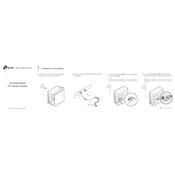
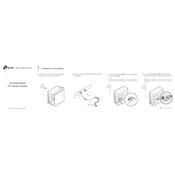
To install the TP-Link Archer T5E, first shut down your computer and unplug it from the power source. Open the side panel of the computer case, locate an available PCI-E slot, and insert the T5E card. Secure it with the screw provided. Close the side panel, power on your computer, and install the necessary drivers from the TP-Link website or included CD.
Ensure the card is properly seated in the PCI-E slot and secured. Check the Device Manager for any issues with the network adapter. If the device is not listed, try a different PCI-E slot. Install the latest drivers from the TP-Link website. If the issue persists, ensure your motherboard BIOS is up-to-date.
To improve signal strength, ensure the antennas are properly connected and oriented vertically. Place your computer in a location with minimal obstructions. Consider using a Wi-Fi range extender if the signal is weak. Updating the network adapter drivers can also help.
After installing the Archer T5E and drivers, click on the network icon in the system tray. Select your desired Wi-Fi network from the list, enter the password when prompted, and click Connect. Your computer should now be connected to the Wi-Fi network.
Ensure the Bluetooth drivers are installed and up-to-date. Check that Bluetooth is enabled on your computer. If issues persist, remove and reinstall the Bluetooth device in the Device Manager. Ensure no other Bluetooth devices are interfering.
Visit the TP-Link support website, search for the Archer T5E model, and download the latest drivers. Run the installer and follow the on-screen instructions to update the drivers. Restart your computer to apply the changes.
Yes, the TP-Link Archer T5E can be used with certain Linux distributions. You may need to manually install drivers or use third-party drivers. Check online forums and resources for specific instructions for your Linux distribution.
The Archer T5E offers high-speed Wi-Fi and Bluetooth connectivity, minimizing latency and providing stable connections for online gaming. It supports dual-band Wi-Fi, allowing you to connect to either 2.4GHz or 5GHz bands for optimized performance.
Check the physical connection and ensure the card is properly seated. Verify that the correct drivers are installed and up-to-date. Restart your router and computer. Use the Windows Network Troubleshooter for additional diagnostics.
It is not usually necessary to update the BIOS for the Archer T5E to work. However, if you encounter compatibility issues, updating the motherboard BIOS to the latest version may resolve the problem. Always back up your current BIOS before updating.