tp-link UE300 v1.2 User's Guide
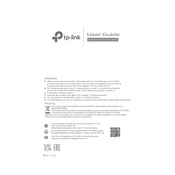
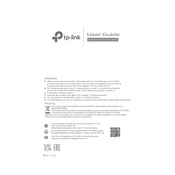
To install the TP-Link UE300 on Windows 10, simply plug the adapter into a USB port. Windows 10 should automatically detect it and install the necessary drivers. If not, you can download the drivers from the TP-Link website and install them manually.
Ensure the Ethernet cable is securely connected to both the UE300 and your router. Check the network settings to ensure the adapter is selected as the primary network device. Try using a different Ethernet cable or USB port if the problem persists.
Visit the TP-Link official website, navigate to the UE300 product page, and download the latest drivers. Follow the installation instructions provided to update the drivers.
Yes, the TP-Link UE300 is compatible with Mac OS. Plug the adapter into a USB port on your MacBook, and it should be automatically recognized without the need for additional drivers.
The TP-Link UE300 is compatible with most Linux distributions. Linux usually has built-in support for the USB Ethernet adapter, but you may need to install specific drivers depending on the distribution.
Try connecting the UE300 to a different USB port. Check if the LED indicator on the adapter lights up. Ensure that USB ports are enabled in the BIOS/UEFI settings and update your USB drivers.
Keep the adapter and its ports clean and dust-free. Regularly check for driver updates on the TP-Link website. Avoid bending the Ethernet cable sharply to prevent damage.
Check the LED indicator on the adapter to ensure it is lit, indicating a proper connection. You can also verify in the network settings that the adapter is listed and active.
Yes, the UE300 can be used with a USB hub. However, for optimal performance, it is recommended to use a powered USB hub to ensure sufficient power delivery to the adapter.
Ensure that the Ethernet cable is not damaged and is properly rated for high-speed connections. Update the network drivers and try connecting directly to the computer instead of through a hub. Also, check your network settings for any limitations.