tp-link Archer TX3000E V1 User's Guide
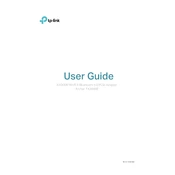
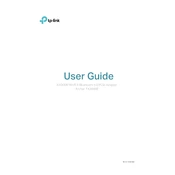
To install the TP-Link Archer TX3000E, first power down your computer and unplug it from the power source. Open the case and locate an available PCIe slot. Insert the Archer TX3000E card into the slot and secure it with a screw. Close the case, power on your computer, and install the drivers from the included CD or download them from the TP-Link website.
Ensure that the card is properly seated in the PCIe slot. Check that your motherboard's BIOS is updated and that PCIe slots are enabled. Try installing the card in a different PCIe slot if available. Verify that the drivers are correctly installed and updated.
Position the antennas for optimal signal reception and ensure there is minimal physical obstruction between the router and the wireless card. Use the 5GHz band for better speeds and less interference. Keep the drivers updated and configure your router for optimal performance settings.
Frequent disconnects can be caused by interference from other wireless devices, outdated drivers, or incorrect network settings. Ensure your drivers are up to date, and consider changing the wireless channel on your router. Also, check for firmware updates for your router and ensure your system's power settings aren't turning off the wireless adapter.
The Archer TX3000E requires minimal maintenance. Regularly check that the antennas are securely attached and clean any dust from the card and surrounding area to ensure proper ventilation. Keep the drivers and system BIOS updated.
Ensure the Bluetooth drivers are installed. Enable Bluetooth from your system settings. Put your Bluetooth device in pairing mode and search for devices on your computer. Select the device from the list and complete the pairing process following any on-screen instructions.
Yes, the Archer TX3000E is compatible with Linux operating systems. However, you may need to install specific drivers available from the Linux community or directly from TP-Link. Refer to your Linux distribution’s documentation for installation instructions.
Yes, the Archer TX3000E can be used in a mini tower case as long as there is an available PCIe slot. Ensure there is adequate space and airflow around the card to prevent overheating.
Visit the TP-Link official website and navigate to the support section for the Archer TX3000E. Download the latest driver for your operating system. Run the installer and follow the on-screen instructions to update the drivers. Restart your computer if prompted.
Check that Bluetooth is enabled in your system settings and that the drivers are installed correctly. Make sure your system's Bluetooth service is running. If problems persist, reinstall the Bluetooth driver from the TP-Link website or your motherboard's support page.