Olympus OmniScan SX Getting Started Guide
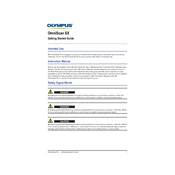
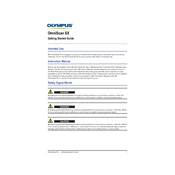
To perform a basic calibration, access the calibration menu from the main settings. Select the appropriate probe and material settings. Follow the on-screen instructions to complete the calibration process, ensuring the calibration block is correctly positioned.
First, check all cable connections to ensure they are secure. Verify that the device is powered on and the network settings are configured correctly. Restart the device and attempt to reconnect. If issues persist, consult the user manual for detailed troubleshooting steps.
To update the firmware, download the latest firmware version from the Olympus official website. Transfer the file to a USB drive, insert it into the OmniScan SX, and navigate to the firmware update section in the settings. Follow the on-screen prompts to complete the update.
Regularly clean the OmniScan SX with a soft, damp cloth. Avoid using harsh chemicals or solvents. Inspect cables and connectors for any signs of wear or damage. Store the device in a dry, dust-free environment when not in use.
Begin by selecting the phased array module from the main menu. Configure the probe and wedge settings, then create a scan plan by defining the inspection parameters such as angles and focal laws. Perform a test scan to ensure proper setup.
If the screen freezes, try performing a soft reset by holding down the power button for a few seconds. If the device does not respond, remove the battery, wait a few seconds, then reinsert it and restart the device.
Yes, data can be exported using a USB drive. Connect the USB drive to the OmniScan SX, navigate to the data export menu, and select the files you wish to transfer. Follow the prompts to complete the export process.
Access the report settings menu and select the template configuration option. Use the on-screen tools to customize the layout, fields, and design of your report. Save the template for future use.
The OmniScan SX operates on a rechargeable lithium-ion battery. It can also be powered using an AC adapter. Ensure that the power source matches the specifications outlined in the user manual to avoid damage.
Yes, the OmniScan SX supports wireless connectivity. Access the network settings menu, enable Wi-Fi, and select the desired network. Enter the network password if prompted and verify the connection.