Olympus MAUSB-10 Reference Manual
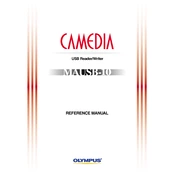
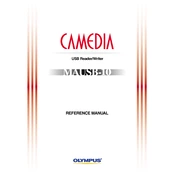
To connect the Olympus MAUSB-10 Adapter to your computer, insert the adapter into a USB port. Ensure your computer recognizes the device by checking the connected devices list in your system settings.
If your computer does not recognize the adapter, try using a different USB port or restarting your computer. Ensure that your operating system is up to date and check the adapter for any physical damage.
Yes, the Olympus MAUSB-10 Adapter is compatible with both Windows and Mac operating systems. Ensure the necessary drivers are installed for optimal performance.
To safely eject the MAUSB-10 Adapter, use the 'Safely Remove Hardware' option on Windows or 'Eject' option on Mac. This prevents data corruption and ensures the device is not in use.
The MAUSB-10 Adapter supports SmartMedia cards. Ensure the card is properly inserted into the adapter before connecting to a computer.
If data transfer is slow, check for any background processes that may be affecting speeds. Try connecting to a different USB port or restarting your computer. Ensure the memory card is not full or damaged.
Visit the Olympus official website to download the latest drivers for the MAUSB-10 Adapter. Follow the installation instructions provided to update the drivers on your computer.
If the adapter is not reading the memory card, ensure the card is inserted correctly. Check if the card is compatible and not damaged. Also, try connecting the adapter to a different USB port.
Yes, you can use the MAUSB-10 Adapter to transfer photos from your Olympus camera's SmartMedia card to your computer. Ensure the card is properly inserted into the adapter.
Regularly clean the adapter's contacts with a soft, dry cloth to ensure proper connectivity. Store the adapter in a cool, dry place to prevent damage.