Brother P-touch PT2100 Software Installation Guide
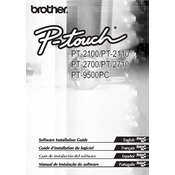
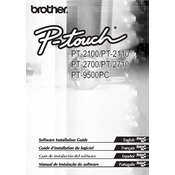
Open the cassette cover by pressing the indicated area on the machine. Insert the tape cassette firmly, ensuring the tape is fed under the tape guides and the cassette is seated securely. Close the cassette cover until it clicks into place.
Turn off the labeler and open the cassette cover. Remove the tape cassette and gently pull out the jammed tape. Reinstall the cassette and close the cover, ensuring the tape is fed correctly.
Turn off the machine. Hold down the 'Shift' and 'R' keys, then turn the machine back on while holding these keys. Release the keys once the machine powers up to reset to factory settings.
Ensure the tape cassette is installed correctly and check if it's running low. Clean the print head using a cotton swab and isopropyl alcohol. If the issue persists, consider replacing the tape or checking battery power.
Press the 'Fn' key and select 'Size' using the arrow keys. Choose the desired font size and press the 'OK' button to confirm the selection.
The Brother P-touch PT2100 uses six AAA alkaline batteries. Rechargeable batteries can also be used, but ensure they are fully charged for optimal performance.
After creating the label, press the 'File' key and select 'Save'. Choose a file number to save the layout. You can later retrieve it by pressing 'File' and selecting 'Open'.
Ensure the batteries are inserted correctly with proper polarity. If the issue persists, try using a different set of batteries or check for any corrosion in the battery compartment.
Yes, the PT2100 can be connected to a computer using a USB cable. Ensure you have the correct software installed to design labels on your computer and print them via the labeler.
Turn off the machine and open the cassette cover. Use a soft brush or a cotton swab to gently remove any debris from the cutter blade. Do not touch the blade directly with your fingers.