Brother PT-E550W Network User's Guide
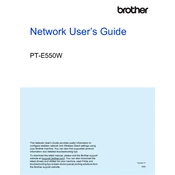
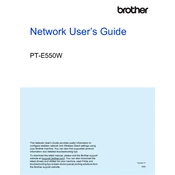
To load tape, open the back cover, insert the tape cassette into the compartment, ensuring the tape and ink ribbon are taut across the tape guide. Close the cover until it clicks into place.
Check if the batteries are inserted correctly or if the AC adapter is properly connected. Replace the batteries if necessary, or try a different power outlet.
Press the Menu button, navigate to Wi-Fi settings, and select 'Setup Wizard'. Choose your network from the list and enter the password if required.
Ensure the tape cassette is installed correctly and that the tape and ink ribbon are not damaged. Replace the cassette if necessary and check the print settings.
Turn off the labeler, then press and hold the Shift and R keys while turning the device back on. Confirm the reset when prompted.
Regularly clean the print head using a cotton swab and isopropyl alcohol. Also, ensure the tape cassette compartment is free from dust and debris.
Download the latest firmware from the Brother website, connect the labeler to your computer via USB, and follow the instructions provided with the firmware update tool.
Yes, download the Brother iPrint&Label app on your smartphone, connect to the labeler via Wi-Fi, and you can design and print labels directly from your device.
Check if the tape cassette is properly seated and that the guides are correctly adjusted. Run a test print and adjust the alignment settings in the labeler menu if needed.
Press the Text button, then use the arrow keys to navigate to 'Size'. Select the desired font size and press OK to apply the changes.