Brother P-touch GL1000 User's Guide
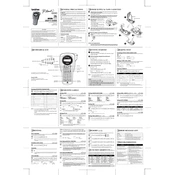
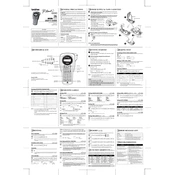
To load tape, open the cassette cover by pressing the release button. Insert the tape cassette with the tape exit facing you, ensuring it's seated properly. Close the cassette cover until it clicks into place.
Turn off the labeler and open the cassette cover. Carefully remove the jammed tape by pulling it gently. Check for any obstructions or damage, then reload the tape cassette and close the cover.
To clean the print head, turn off the labeler and remove the tape cassette. Use a cotton swab lightly moistened with isopropyl alcohol to gently wipe the print head. Let it dry before reinserting the tape cassette.
Ensure the batteries are inserted correctly and that the battery contacts are clean. If the issue persists, consider using high-quality alkaline batteries or check for any firmware updates from Brother.
Yes, you can print multiple lines. Use the 'Enter' key to add a new line while typing your text. The number of lines depends on the tape width being used.
Check the tape cassette for proper installation and ensure the print head is clean. Replace the tape cassette if it's near the end or damaged.
To reset the labeler, turn it off, then hold down the 'Shift' and 'R' keys while turning it back on. Release the keys once the labeler starts.
Yes, press the 'Function' key and navigate to 'Label Length' settings. Adjust the length using the arrow keys, then press 'OK' to confirm.
The Brother P-touch GL1000 is compatible with TZ and TZe tapes, available in various widths and colors.
To conserve battery life, turn off the labeler when not in use, adjust the contrast to a lower setting, and avoid using backlighting unless necessary.