Brother PT-H110 Safety Guide
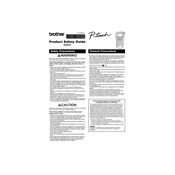
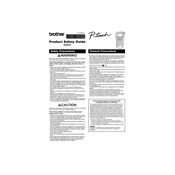
To print a basic label, turn on the PT-H110, type your text using the keyboard, press the "Print" button, and then use the cutter lever to cut the label.
Ensure that the batteries are correctly installed and have charge. Alternatively, check if the AC adapter is properly connected if you are using one.
Press the "Font" button, then use the arrow keys to select your desired font size, and press "OK" to confirm.
Turn off the labeler, open the tape compartment, and gently clean the print head using a cotton swab lightly moistened with isopropyl alcohol.
Turn off the labeler, then hold down the "Shift" and "R" keys while turning the device back on until the display shows "Factory Reset".
Ensure that the tape cassette is installed correctly, and check if the print head needs cleaning. Also, verify that the text is not set to print in a color that matches the tape.
Open the tape compartment cover, remove the old cassette, insert a new tape cassette, ensuring it clicks into place, then close the cover.
Create your label, press the "Save" button, use the arrow keys to select a memory slot, and press "OK" to save the layout.
Check the label margin settings and adjust them if necessary. Also, ensure that the tape cassette is correctly installed and the labeler is on a flat surface.
Yes, you can use different tape widths. To switch, open the tape compartment, remove the current cassette, insert a cassette with the desired width, and close the compartment.