Brother P-touch GL100 User's Guide
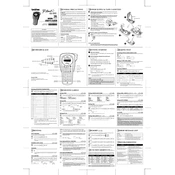
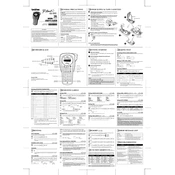
To load tape into the Brother P-touch GL100, open the cassette cover by pressing the indicated area. Insert the tape cassette firmly into the compartment, ensuring the tape passes under the tape guides. Close the cover securely.
Check if the batteries are installed correctly and are not depleted. If using an AC adapter, ensure it is securely connected and plugged into a working outlet. Replace batteries or try a different outlet if needed.
To reset the Brother P-touch GL100, turn off the device. Hold down the 'Shift' and 'R' keys while turning it back on. Release the keys when the device powers up.
Ensure that the tape cassette is installed correctly and not obstructed. Check the cutter blade for any residue or damage. Clean or replace the blade if necessary.
Press the 'Function' key, then use the navigation keys to select 'Size'. Choose the desired font size and confirm by pressing the 'OK' button.
Ensure that the tape cassette is not empty and is installed correctly. Check if the print head is clean and free of dust or debris. Clean the print head gently if necessary.
To create multiple lines of text, type the first line and press the 'Return' key to start a new line. Continue typing the next line. Repeat as needed for additional lines.
Yes, the Brother P-touch GL100 supports a variety of tape types including laminated, non-laminated, and fabric iron-on tapes. Ensure the tape width is compatible with the device.
Refer to the user manual for the specific error code. Common solutions include checking tape installation, resetting the device, or replacing batteries.
Regularly clean the print head with a soft, dry cloth. Ensure that the tape cassette is properly installed and use genuine Brother tapes for best results. Store the labeler in a cool, dry place.