Brother P-touch PRO DX PT-9200DX Quick Reference Guide
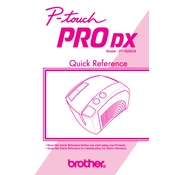
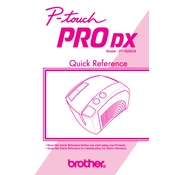
To load tape, open the tape compartment cover, insert the tape cassette with the tape end facing the cutter, and close the cover. Ensure the tape is fed under the guides.
If labels are not printing clearly, try cleaning the print head with a cotton swab moistened with isopropyl alcohol. Ensure the tape cassette is properly installed and not empty.
To reset the labeler, turn it off, hold down the 'Shift' and 'R' keys, and then turn it back on while still holding the keys. Release the keys once the display shows 'Initialized'.
Regularly clean the print head and tape cutter with a soft, dry cloth. Avoid using harsh chemicals. Check for any tape jams and ensure the labeler is stored in a cool, dry place.
Use the provided USB cable to connect the labeler to your computer. Install the necessary drivers from the Brother website if prompted. Ensure the labeler is powered on.
Check if the power cord is securely connected and the outlet is working. If using batteries, ensure they are correctly installed and not depleted. Try using an alternative power source if necessary.
Yes, the labeler supports barcode printing. Select 'Barcode' from the menu, enter the desired data, and choose the appropriate barcode type before printing.
Press the 'Format' button to access label settings. Use the arrow keys to navigate to 'Label Length' and adjust it to your preference. Confirm the selection to apply changes.
Turn off the labeler and open the tape compartment. Carefully remove the tape cassette and any jammed tape. Reinsert the cassette, ensuring it is correctly aligned, and close the compartment.
Install the Brother P-touch Editor software on your computer. Connect the labeler via USB, open the software, and use the design tools to create custom labels. Transfer the design to the labeler for printing.