Brother P-touch PT-9600 Software Installation Guide
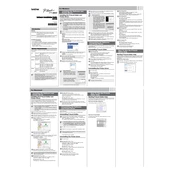
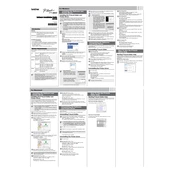
To load tape, open the cassette cover by pressing the release button. Insert the tape cassette with the tape facing the bottom of the labeler, ensuring it clicks into place, then close the cover.
Ensure that the tape cassette is properly installed and the print head is clean. If necessary, clean the print head using a soft cloth and isopropyl alcohol.
To reset the device, turn it off and then press and hold the 'Shift' and 'R' keys while turning it back on. Continue holding the keys until the device displays a reset confirmation.
Check that the batteries are properly installed or if the AC adapter is securely connected. Replace the batteries if necessary or try a different outlet for the adapter.
After creating your label, press the 'Print' button, then input the number of copies using the numeric keys before pressing 'OK' to print.
Yes, the PT-9600 can be connected to a computer via a USB cable. Install the necessary drivers and software from Brother’s website to enable computer-based label printing.
To change the font size, press the 'Font' key, use the arrow keys to select the desired size, and press 'OK' to apply the change.
The PT-9600 is compatible with Brother TZe tapes, which come in a variety of sizes and colors. Check the user manual for specific compatible sizes.
To perform a test print, press the 'Function' key, navigate to 'Test Print' using the arrow keys, and press 'OK' to start the test print.
Download the latest firmware from the Brother support website. Connect your labeler to a computer via USB, and follow the on-screen instructions in the firmware update tool.