Brother PT-1230PC User's Guide
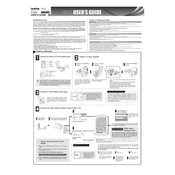
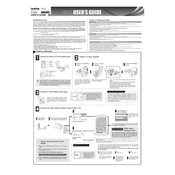
To install the software, insert the CD that came with your labeler into your computer. Follow the on-screen instructions to complete the installation. If you do not have the CD, you can download the software from the Brother support website.
Ensure that the batteries are correctly installed and charged, or that the AC adapter is properly connected. If using batteries, check for proper polarity alignment.
Turn off the labeler and remove the tape cassette. Use a cotton swab lightly moistened with isopropyl alcohol to gently clean the print head. Allow it to dry completely before reinserting the cassette.
Turn off the labeler and open the tape compartment. Carefully remove the jammed tape, ensuring not to damage the tape cassette. Reinstall the tape cassette and close the compartment securely.
Yes, the Brother PT-1230PC Labeler supports various tape widths. Ensure you are using the correct settings in the P-touch Editor software to match the tape width you have installed.
Visit the Brother support website and download the latest firmware update. Follow the instructions provided to connect your labeler to the computer and execute the update process.
Ensure that the labeler is placed on a flat surface and the tape cassette is properly inserted. Check the alignment settings in the P-touch Editor software and adjust them if necessary.
Store the labeler in a cool, dry place away from direct sunlight. Remove the batteries if it will not be used for an extended period to prevent leakage.
Turn off the labeler. While holding down the Shift key, press the Power button. Release both keys and follow the prompts to reset the device.
Check the USB connection and try a different port if available. Ensure the correct drivers are installed and consult the device manager for any errors. Restarting the computer may also help.