Snap-on Verus Edge Vehicle System Report
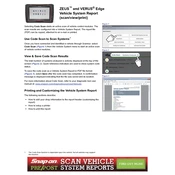
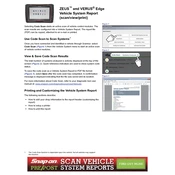
To perform a software update, connect your Verus Edge to Wi-Fi, go to the main menu, select 'Tools', then 'System Settings', and choose 'Software Update'. Follow the on-screen prompts to complete the update process.
First, check the power cable and ensure it is securely connected. Verify that the battery is charged. If the unit still does not power on, try performing a hard reset by holding the power button for 10 seconds. If the issue persists, contact Snap-on support.
Locate the vehicle's OBD-II port, usually under the dashboard. Connect the OBD-II cable from the Verus Edge to the port. Ensure the connection is secure before starting diagnostics.
To reset the Verus Edge to factory settings, go to 'System Settings', select 'Reset', and then 'Factory Reset'. Confirm the action and wait for the device to reboot and restore default settings.
Check that Wi-Fi is enabled on the scanner. Verify the network credentials are correct. If the problem persists, restart the scanner and the router, then try reconnecting.
To back up data, connect an external storage device via the USB port. Navigate to 'File Manager', select the data you wish to back up, and copy it to the external device.
If the screen freezes, try pressing the 'Home' button to return to the main menu. If unresponsive, perform a soft reset by holding the power button for 5 seconds. For persistent issues, a factory reset may be necessary.
To check battery health, go to 'System Settings', select 'Battery', and review the health status displayed. Regularly monitor this to ensure optimal performance.
The Verus Edge supports some key programming functions, depending on the vehicle make and model. Consult the vehicle coverage guide for specific capabilities.
To calibrate the touchscreen, navigate to 'System Settings', select 'Display', then 'Calibrate Touchscreen'. Follow the on-screen instructions to complete the calibration process.