Epson Perfection V33 User's Guide
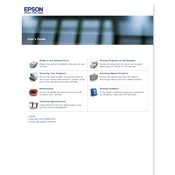
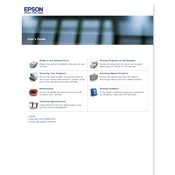
To install the driver for the Epson Perfection V33 on Windows 10, download the latest driver from the Epson website. Once downloaded, run the installer and follow the on-screen instructions to complete the installation.
Ensure that the USB cable is securely connected to both the scanner and the computer. Try using a different USB port or cable. Additionally, verify that the scanner is turned on and check device manager for any driver issues.
To clean the scanning surface, turn off the scanner and unplug it. Use a soft, lint-free cloth slightly dampened with water or a mild glass cleaner. Avoid spraying the cleaner directly onto the surface.
Blurry scans can be caused by a dirty scanner glass or incorrect settings. Clean the glass and check the scan settings to ensure the correct resolution is selected.
Use the Epson Scan software provided with your scanner. Select the "Office Mode," choose "PDF" as the file format, and enable the "Add Page" feature to scan multiple pages into one PDF file.
For scanning photos, a resolution of 300 to 600 dpi is recommended for general use. For high-quality prints or enlargements, consider using a higher resolution, such as 1200 dpi.
Ensure that the scanner glass is clean and that you're using the correct color settings in the Epson Scan software. Calibrate your monitor for accurate color representation and consider using the scanner's color correction settings.
Yes, the Epson Perfection V33 is compatible with macOS. Download the appropriate driver from the Epson website for your macOS version and follow the installation instructions.
Check that the scanner is properly connected and powered on. Reinstall the Epson Scan software and update the scanner driver. Ensure no other scanning applications are conflicting with Epson Scan.
Regularly clean the scanner glass and the document mat. Check for firmware updates on the Epson website. Keep the scanner in a dust-free environment and store it away from direct sunlight.