Epson Perfection V30 v2 User's Guide
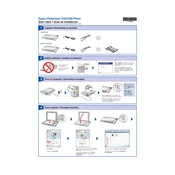
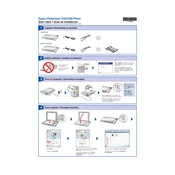
To install the Epson Perfection V30, first download the latest driver from the Epson official website. Connect the scanner to your computer via USB and run the downloaded driver file. Follow the on-screen instructions to complete the installation.
Ensure that the power cable is securely connected to both the scanner and a functioning power outlet. If the scanner still doesn't turn on, try a different power outlet or check if the power cable is damaged.
Turn off the scanner and unplug it. Use a soft, lint-free cloth slightly dampened with glass cleaner. Gently wipe the glass surface and dry it with a clean cloth to prevent streaks. Avoid spraying cleaner directly onto the glass.
Blurry scans can be caused by dirt on the scanner glass or incorrect resolution settings. Clean the scanner glass and ensure the document is flat against the glass. Adjust the resolution settings in the scanner software to suit your needs.
Open the Epson Scan software and go to the 'Maintenance' tab. Select 'Calibration' and follow the on-screen instructions. Calibration ensures accurate color and image quality.
Yes, using the Epson Scan software, select the 'PDF' option and choose 'Add Page' after each scan. Once all pages are scanned, click 'Finish' to save them as a single PDF file.
Ensure the USB cable is securely connected and try using a different USB port. Restart your computer and the scanner. If issues persist, reinstall the scanner drivers from the Epson website.
For scanning photos, a resolution of 300 dpi is generally sufficient for most purposes. For high-quality prints or enlargements, consider using a resolution of 600 dpi or higher.
Visit the Epson support website and download the latest firmware update for the V30. Follow the instructions provided with the firmware download to install the update on your scanner.
Dark lines can be caused by dust or scratches on the scanner glass. Clean the glass thoroughly. If the problem persists, perform a scanner calibration and check for any updates to the scanner drivers.