Epson Expression 800 v2 User's Guide
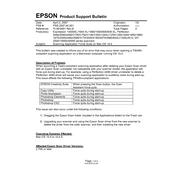
Page 1 of 2 PSB.2007.04.001
EPSON Product Support Bulletin Date: April 2, 2007 Originator: VS PSB #: PSB.2007.04.001 Authorization: Reference: TI 06-0491 Rev.B Total Pages: 2 Product(s): Expression 10000XL/1640 XL/1680/1600/800/836 XL, Perfection
3490/3590/4490/V700/V750/V100/V350/1240U/1250/1260/1640/1650/1660/ 1670/2400/2480/2580/3170/3200/4180/4870/4990/640U/1200U/610, GT- 2500/15000/30000 series scanners
Subject: Scanning Application Force Quits on Mac OS 10.4
This bulletin was created to inform you of an error that may occur when opening a TWAIN- compliant scanning application on a Macintosh computer running OS 10.4.
Description of Problem: When launching a Twain-compliant scanning application after deleting your Epson Scan driver with an Epson Scan uninstaller not compatible with your scanner model, the application will force quit during start-up. For example, using a Perfection 4490 driver uninstaller to delete a Perfection 3490 driver will cause your scanning application to suddenly close during start-up. This issue affects the following TWAIN-compliant applications:
EPSON Creativity Suite When pressing the Scan button, the Scan Assistant force quits
Copy Utility Force quits during start-up Photo Impression Force quits during start-up Photoshop Elements Force quits during start-up Photoshop Force quits during start-up Photoshop CS2 Force quits during start-up
This issue can also occur under the following conditions:
1) Dragging the Epson Scan folder (located in the Applications folder) to the Trash can
2) Upgrading your scanner and using the Epson Scan driver from the new scanner to delete the driver from the older scanner, and then installing the new driver
Operating Systems Effected: Mac OS 10.4 to 10.4.9
Affected Epson Scan Driver Versions: 2.70A or later
Page 2 of 2 PSB.2007.04.001
Correct Procedure for Deleting Epson Scan Driver:
! Use the driver specifically written for your scanner model to uninstall the Epson Scan driver.
! If you have more than one Epson scanner model on your computer, use the driver specifically written for each scanner to uninstall its respective device driver.
! If upgrading from a Power PC-based Epson Scan driver to a Universal Binary driver, first delete the Power PC driver using only the Power PC driver for your scanner model. Then install the Universal Binary driver.
If the above procedure does not resolve the problem, then manually verify that the Epson Scan files and folders, listed below, have been deleted.
! EPSON Scan (in Applications Folder) ! EPSON*********.ds (****** = scanner model)---located in the Library / Image Capture /
TWAIN Data Sources folder
Page 1 of 1
EPSON PRODUCT SUPPORT BULLETIN Date: 04/07/2003 Originator: TC PSB #: PSB.2003.04.004 Authorization: Reference: N/A Total Pages: 1 Product(s): EPSON Scanner Options Subject: Part numbers for transparency adapter mounting screws (thumbscrews) This bulletin was created to inform you of the part numbers used for the thumbscrews (mounting screws) that secure the transparency units to the scanner. Reason: Epson Customers may need to replace these thumbscrews because they are missing or misplaced. Epson Dealers and Customer Care Centers may call Technical Support for assistance in locating the reference or part number for the thumbscrews. The location of the thumbscrews on the Product diagram is on the right hand side, and is often overlooked (See red box below)
The correct part and reference numbers for the Expression 1600/1680 Transparency Unit (B813182) lock-down thumbscrews are respectively: 1012588 and 815. The Parts Price List (PPL) description is S. THUMB SCREW M4X10 F/NI, Quantity = 2. Note: The part number is subject to change but the reference number will remain the same. These screws are used on the following scanners and options: ES-600C/800C/1000C/1200C options (ADF & TPU), and the Expression 636/800/1600/1680 options (ADF & TPU). The part and reference number for Expression 1600/1680 Transparency Unit (B813182) can be used to order replacement thumbscrews for all models and options listed above.
Page 1 of 1
EPSON Product Support Bulletin Date: 9/16/2002 Originator: VWS/JD PSB #: PSB.2002.09.004 Authorization: Reference: TE02-073 Rev. A Total Pages: 1 Product(s): Expression 800/1600/1680/836XL/1640XL & GT-10000/10000+ scanners Subject: Release of Twain Pro Driver 2.10A, Rev. C for Windows XP
This bulletin was created to provide information on the newest revision to Twain Pro driver 2.10A for Windows XP.
Description of Change: Twain Pro 2.10A, Rev. C provides users logged in as a Limited User with sufficient rights to launch the Twain Pro driver, acquire images from within a scanning application and to save scanned images to the hard drive.
Reason: On previous versions of Twain Pro for XP, the user is still required to log in with Administrator rights in order to have sufficient access privileges to use the scanner driver.
Installation: 1) Log in to your computer as an Administrator or as a user with Administrator rights. 2) Use Twain Pro Uninstaller (available as a download from the Epson web site) to
remove currently installed Twain Pro drivers. Read the instructions included with the Uninstaller before running the utility.
3) Download Twain Pro 2.10, Rev. C (listed as epson10403.exe on the Epson web site). Double-click on epson10403.exe to extract the files.
4) Turn on and connect scanner to your computer. If you are using a SCSI cable, reboot your computer.
5) When Windows detects the scanner, you will see the New Hardware Found Wizard screen. Follow the on-screen instructions to complete the driver installation. *
* Important: When you see the Hardware Warning dialog, click Continue Anyway.
Note: Administrator rights are needed only for installing and removing the scanner and Twain Pro driver.
Page 1 of 2
EPSON PRODUCT SUPPORT BULLETIN Date: 3/4/2002 Originator: JD PSB #: PSB.2002.03.001 Authorization: Reference: TE01-320 Rev. A Total Pages: 2 Product(s): Perfection 610, 636, 640, 1200, 1240, 1250, 1640, 1650, 2450 & Expression 636, 800, 836XL,
1600, 1640XL, 1680 Series Scanners; StylusScan 2000, 2500 Subject: Compatibility Chart for Macintosh OS X Classic
This bulletin provides information on compatibility for EPSON scanners and Stylus Scan series products running in Macintosh OS X Classic. Mac OS X provides Classic environment for Mac OS 9.x compatible applications and device drivers. For purposes of this document, your Macintosh computer requires OS 9.2.1 and 10.1 system software. To set up Classic, follow the steps below:
1. First install or upgrade your Macintosh system to OS 9.2.1. Then, install OS 10.1 (for details refer to Apples OS X documentation).
2. To start Classic, click the Classic icon in System Preferences. To find System Preferences go to the Apple Menu or click on the icon in the Dock bar on the desktop. Classic can also be set up to start automatically during the log in process. (Refer to your Apple documentation for installation and operation of Macintosh OS X Classic and 9.2.1).
3. To run a Classic application, just doubleclick on it.
The following Epson models are supported in Classic.
Model Driver Version Connector Type
Perfection 610 TWAIN L 1.00E USB Perfection 636U TWAIN 3.20A USB Perfection 640U TWAIN L 2.01A USB Perfection 1200U TWAIN 4.01A USB Perfection 1240U TWAIN 5.02A USB Perfection 1250 TWAIN 5.53A USB Perfection 1640SU TWAIN 5.02A USB Perfection 1650 TWAIN 5.53A USB Perfection 2450 TWAIN 5.53A USB Expression 1600 TWAIN Pro 2.10A/Pro Network 2.00A * USB Expression 1640XL TWAIN Pro 2.10A/Pro Network 2.00A * USB Expression 1680 TWAIN Pro 2.10A/Pro Network 2.00A * USB Stylus Scan 2000 TWAIN (v.1.10A); Printer (v.6.25E) ** USB Stylus Scan 2500 TWAIN (v.1.10A); Printer (v.6.25E) ** USB
* Expression Series Scanner Notes: 1. Start your computer in 9.2.1 before you install PageManager. If the Start button does not work, restart the
computer. 2. In order to use the Twain Pro network driver, you must have the scanner attached to a PC running Scan
Server. On a PC, the scanner can use a USB, SCSI or FireWire (Windows 2000, Me, XP only) connection.
** Stylus Scan Notes: You must install Smart Panel from its own folder. Start your computer in 9.2.1. From the Software CD open the Smart Panel folder. Click on the Epson Smart Panel Installer icon to install. Before you can launch Smart Panel you must install the Stylus Scan Updater. The file can be downloaded from the Epson web site.
Important Note: MAC OS X Classic supports USB-native and network-capable devices. Classic does not support MAC Serial, SCSI or FireWire connected devices. Therefore, the Expression 636, 800 and 836XL that all require a SCSI connection, are not supported in Classic.
Page 2 of 2
Twain Driver Installation:
1. Start your computer in 9.2.1. 2. Install the Twain driver. 3. Connect and power on the scanner. 4. Restart your computer in OS 10.1 5. Start Classic 6. Launch your scanning application
1
EPSON PRODUCT SUPPORT BULLETIN Date: 10/02/2001 PSB No.: PSB.2001.10.002 Reference: N/A Originator: JD Authorization: Affected Product(s): Presto PageManager for Epson Scanners Subject: Links to PageManager Patches This bulletin provides information and links to patches for Newsofts Presto PageManager software that is included with several of Epson scanner products. The links provide instant access to the patch files on Newsofts web site. You can also access the patches by visiting Newsofts web site at www.newsoftinc.com. On the home page put (do not click) your pointer over the Support menu icon and click Patch from the drop-down menu. From the Patch Search dialog box, select product (PageManager) and OS, then click Search. When you see the patch site, read the description and instructions. Then click Download Now to copy the patch files to your computer. The following scanners are bundled with Presto PageManager: Perfection 636/636U Perfection 610 Perfection 1200S/1200U Expression 800 Expression 1600 Expression 1680 Expression 1640XL GT-10000 GT-10000+ GT 30000. Note: To verify the version of PageManager installed on your computer, launch the program and click Help from the menu bar. In the drop-down menu, click About PageManager. Patch Links: To access the links listed below from the Epson web site, set your browser to http://support.epson.com/filelibrary.html. From the Support page, select your product. Click on the selected link. A Save As dialog box appears. Select your directory and click Save to copy the file to your hard drive. If you want to see a list of all the fixes as well as download and installation instructions for each patch, then point your browser to www.newsoftinc.com and refer to the instructions given in the section above. To access the patch files use the links listed below. When you click on the link,
1. If you are running Windows Me and cannot automatically launch PageManager when pressing the scanners Start button please use this link to download an updated version of PageManager.
http://www.newsoftinc.com/patch/download/english/pm42004p4-e0418.exe
Note: The patch does not support PageManager 4.00.01; see item 2 below.
2. If you are running Windows Me and cannot automatically launch PageManager (v4.00.01) when pressing the scanners Start button please use this link to download an updated version of PageManager.
http://www.newsoftinc.com/patch/download/english/pm40001p1fc-e.exe
3. If you are running Windows Me and PageManager hangs when you are launching the program--you see a Watcom SQL 4.0 icon in the taskbarplease use this link to update PageManagers database.
http://www.newsoftinc.com/patch/download/english/pm-db.exe
If you still have a problem when using PageManager then please contact Newsoft at 510 445-8616 or visit their web site.
1
EPSON PRODUCT SUPPORT BULLETIN Date: 9/07/2001 PSB No.: 2001.08.002 Reference: TE01-045 Rev. B Originator: TC & JD Authorization: Affected Product(s): EPSON Imaging Products (Scanners, Digital Cameras, and Stylus Scan Devices) Subject: Compatibility Chart for Macintosh OS X Classic This bulletin provides information on compatibility for EPSON Scanners, Digital Cameras, and Stylus Scan Series devices running in Macintosh OS X Classic mode. Mac OS X provides the Classic environment mode for Mac OS 9 compatible applications and device drivers. Classic mode will require Mac OS 9.1 system software. To setup Classic mode follow the steps below:
1. First install or upgrade your Macintosh system to OS 9.1 before installing OS X (for details refer to Apples OS X documentation).
2. To start in Classic mode, click the Classic icon in System Preferences. To find System Preferences go to the Apple Menu or click on the icon in the Dock bar on the desktop. Classic mode can also be set up to start automatically during the log in process. (Refer to your Apple documentation for installation and operation of Macintosh OS X Classic and 9.1).
3. To run a Classic application, just doubleclick on it or a document created with the application.
A) The following Epson models are supported in OS X Classic mode via USB. Model Driver Version Connector Type
Perfection 610 TWAIN L 1.00E USB Perfection 636U TWAIN 3.20A USB Perfection 640U TWAIN L 2.01A USB Perfection 1200U TWAIN 4.01A USB Perfection 1240U TWAIN 5.00A USB Perfection 1640SU TWAIN 5.00A USB Expression 1600 TWAIN Pro/Pro Network 2.00A * USB Expression 1640XL TWAIN Pro/Pro Network 2.00A * USB Expression 1680 TWAIN Pro/Pro Network 2.00A * USB Stylus Scan 2000 TWAIN (v.1.10A); Printer (v.6.25E) ** USB Stylus Scan 2500 TWAIN (v.1.10A); Printer (v.6.25E) ** USB Photo PC 800/850Z/3000Z EPSON Photo!3 (v.1.40E) *** USB Photo PC 3100Z USB Storage Device **** USB Note: MAC OS X Classic mode supports USB-native and network-capable devices. Classic mode does not support MAC Serial, SCSI or FireWire connected devices. * Expression Series Scanner Notes:
1. When installing the TWAIN driver and you are prompted to restart your computer, click Quit instead. 2. Click Stop to close the Classic environment. Close the System Preferences folder. Then restart the computer. 3. If you install PageManager v 2.40.05 for the Expression series scanners and the Start button does not work, restart
the computer.
2
** Stylus Scan Notes: 1. You must install the Stylus Scan drivers in a true 9.1 environment. Do not install in OS X Classic, the installation
will hang. From the Printing and Scanning Software CD, open the Epson Stylus Scan 2xxx folder and click on the icon to install the drivers. When prompted, restart the computer. Make sure the startup disk is set to OS X before restarting. Start Classic and install Smart Panel.
2. You must install Smart Panel from its own folder. From the Software CD open the Smart Panel folder. Click on the Epson Smart Panel Installer icon to install. Before you can launch Smart Panel you must install the Stylus Scan Updater. The file can be downloaded from the Epson web site.
*** Digital Camera Notes: 1. EPSON Photo! 3 must be installed in a true Mac OS 9.1 environment. It cannot be installed in Mac OS X
Classic mode. After installation, restart the computer in OS X, start Classic, then launch Photo! 3. 2. Use the EPSON Camera Monitor Setup dialog boxin Apple Menu Items to assign an application before
using the programmable Push (Shutter) Button Function. 3. You can use the Push Button Function in Classic mode.
****Photo PC 3100Z Notes: 1. This camera is supported by Mac OS X native mode using the embedded Image Capture application.
B) The following models are not supported in OS X Classic when using the connector type(s) described
in the chart below. Model Connector Type
Perfection 636 SCSI Perfection 1200 SCSI Expression 636 SCSI Expression 800 SCSI Expression 1600 SCSI/FireWire Expression 1640XL SCSI/FireWire Expression 1680 SCSI/FireWire Expression 836XL SCSI GT-10000 (PC platform only) SCSI GT-10000+ (PC platform only) SCSI GT-30000 (PC platform only) SCSI/FireWire Photo PC 500 Serial Photo PC 600 Serial Photo PC 650 Serial Photo PC 700 Serial Photo PC 750Z Serial
Page 1 of 3
EPSON PRODUCT SUPPORT BULLETIN
Date: 05/21/99 ECN No.: PSB.1999.05.001 Reference: N/A Originator: SA Authorization: Affected Product(s): Expression 836XL, Expression 800 & Perfection 636 Subject: Blue G3 Compatibility with Epson Scanners
This bulletin provides compatibility information with Epson scanners and new Blue G3 Macintosh computers. The Epson Expression 836XL, Expression 800 and Perfection 636 scanners are compatible with the new Blue G3 Macintosh computers when used with Adaptec 2906 and 2930CU SCSI controller cards.
Expression 836XL Compatibility 1. The Expression 836XL scanner is compatible with the following Macintosh compliant Adaptec SCSI
adapter Boards:
Model Name Availability AVA-2906 Retail Channel AVE-2930CU Built to Order with NEW Blue G3 - OEM only
2. The Expression 836XL scanner has been tested and found compatible with this configuration based on testing performed on the following MAC:
MAC G3/400 (Blue B3) MAC O/S 8.5.1 MAC O/S ROM 1.2.
3. To acquire images with the Epson TWAIN Pro driver, version 1.52A must be used. This driver is available on Epson's WEB site. The file name is TPM152A.SEA.hqx.
4. To scan with the FULL version LaserSoft Plug-in driver, use version 3.8.0 for the Expression 836XL scanner. This Plug-in driver is located on the SilverFast LaserSoft CD, which is part of the software bundle for the above listed scanner.
Driver, Application and Device Functionality 1. The base unit: Reflective scanning is functional as tested on those applications bundled with the
product.
2. A.D.F and T.P.U: These devices are functional as tested on those applications bundled with the scanner.
Page 2 of 3
Expression 800 Compatibility 1. The Expression 800 scanner is compatible with the following Macintosh compliant Adaptec SCSI
adapter Boards:
Model Name Availability AVA-2906 Retail Channel AVE-2930CU Built to Order with NEW Power MAC G3 - OEM only
2. The Expression 800 scanners have been tested and found compatible with this configuration based on testing performed on the following MAC:
MAC G3/400 (Blue G3) MAC O/S 8.5.1 MAC O/S ROM 1.2.
3. To acquire images with the Epson TWAIN Pro driver, version 1.52A must be used. This driver is available on Epson's WEB site. The file name is TPM152A.SEA.hqx. To scan with the LaserSoft TWAIN driver, use version 3.9.0 Lite (Expression 800 ONLY), which can be found on the Installation CD pack.
4. To scan with the FULL version LaserSoft Plug-in driver, use version 4.1.4 for the Expression 800 ARTIST and PROFESSIONAL model ONLY. This Plug-in driver is located on the SilverFast LaserSoft CD, which is part of the software bundle for the above listed scanner.
Driver, Application and Device Functionality 1. The base unit: Reflective scanning is functional as tested on those applications bundled with the
product.
2. A.D.F and T.P.U: These devices are functional as tested on those applications bundled with the scanner.
Perfection 636 Compatibility 1. The Perfection 636 scanner is compatible with the following Macintosh compliant Adaptec SCSI
adapter Boards:
Model Name Availability AVA-2906 Retail Channel AVE-2930CU Built to Order with NEW Power MAC G3 - OEM only
Page 3 of 3
2. The Perfection 636 scanner has been tested and found compatible with this configuration based on testing performed on the following MAC:
MAC G3/400 (Blue G3) MAC O/S 8.5.1 MAC O/S ROM 1.2.
3. To acquire images with the Epson TWAIN driver, version 3.10A must be used. This driver is available on Epson's WEB site. The file name is EPTWN310.SEA.hqx. To scan with the LaserSoft TWAIN driver, use version 3.9.0, which can be found on the Installation CD pack.
Driver, Application and Device Functionality 1. The base unit: Reflective scanning is functional as tested on those applications bundled with the
product.
2. A.D.F and T.P.U: These devices are functional as tested on those applications bundled with the scanner.
3. The PUSH BUTTON feature is compatible with the Adaptec 2930CU SCSI card configuration. The PUSH BUTTON feature ca