Snap-on Diagnostic Mobile Instructions
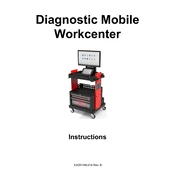
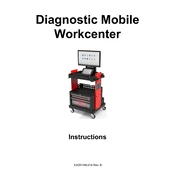
To perform a system update, connect the Workcenter to a stable Wi-Fi network. Navigate to the settings menu, select 'System Update', and follow the on-screen instructions to download and install the latest updates.
Ensure that the battery is charged. If the issue persists, try connecting the Workcenter to an external power source using the provided charger. If it still doesn't power on, contact Snap-on support for further assistance.
To connect via Bluetooth, enable Bluetooth on both the Workcenter and the device you want to connect. Go to the Workcenter's Bluetooth settings, search for available devices, and select the desired device to pair.
First, check if the Wi-Fi is enabled on the Workcenter. If it is, try restarting both the Workcenter and the router. Ensure that the correct network password is entered. If issues persist, consider resetting network settings on the Workcenter.
Use a soft, dry cloth to clean the exterior. Avoid using liquids or abrasive materials. Regularly check for software updates and ensure the device is stored in a dry, dust-free environment when not in use.
Data can be backed up by connecting the Workcenter to a computer via USB or using cloud storage options available within the device's software settings. Follow the on-screen prompts to complete the backup process.
To reset to factory settings, go to the system settings menu, select 'Reset', and choose 'Factory Data Reset'. Confirm your selection and follow the prompts. Note that this will erase all data on the device.
The Workcenter is primarily designed for Snap-on diagnostic software. While third-party software may work, it is recommended to use Snap-on-approved applications for optimal performance and support.
If the touchscreen is unresponsive, try restarting the device. Ensure the screen is clean and free of debris. If the issue continues, check for software updates or perform a factory reset as a last resort.
To extend battery life, reduce screen brightness, close unused applications, and disable unnecessary wireless connections. Regularly calibrate the battery by fully charging and then discharging it once a month.