Snap-on Modis Ultra Quick Start Guide
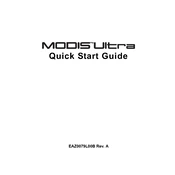
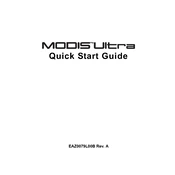
To update the software on your Snap-on Modis Ultra Scanner, connect the scanner to a Wi-Fi network, navigate to the 'System Settings' menu, and select 'Software Updates'. Follow the on-screen instructions to download and install the latest updates.
If your Modis Ultra fails to power on, first check the battery level and ensure it is charged. If the device still doesn't power on, try a hard reset by holding the power button for 10 seconds. If the issue persists, check the power adapter and charging port for any damages.
To perform a factory reset on the Modis Ultra, go to 'System Settings', and select 'Factory Reset'. Confirm the reset and the device will restore to its original factory settings. Ensure you back up any important data before proceeding.
To troubleshoot connectivity issues, first ensure that Wi-Fi is enabled and that the Modis Ultra is within range of the network. Restart the device and the router, then re-enter the Wi-Fi credentials. If the issue continues, check for any software updates or contact technical support.
The Modis Ultra is compatible with most OBD-II compliant vehicles manufactured from 1996 onwards. However, for certain makes and models, additional adapters or software updates may be required. Refer to the compatibility guide provided by Snap-on for specific vehicle support.
To save diagnostic reports, complete the scan and select 'Save' from the options. You can then choose to save the report on the internal memory or an external USB drive. Ensure the storage medium has sufficient space.
To calibrate the touchscreen, navigate to 'System Settings' and select 'Touchscreen Calibration'. Follow the on-screen instructions to tap on the indicated points to complete the calibration process.
To extend the battery life of your Modis Ultra, reduce screen brightness, disable unnecessary background apps, and turn off Wi-Fi and Bluetooth when not in use. Regularly update the software to benefit from optimized power management features.
Common error codes include U0100 (Lost Communication with ECM/PCM), P0300 (Random/Multiple Cylinder Misfire Detected), and P0171 (System Too Lean). Refer to the device’s error code library or the vehicle’s manual for detailed explanations and troubleshooting steps.
To connect the Modis Ultra to a PC, use a USB cable to connect the device to the computer. Ensure the necessary drivers are installed on the PC. Once connected, access the scanner's storage as a removable drive to transfer data.