Snap-on Solus Edge Report Instructions
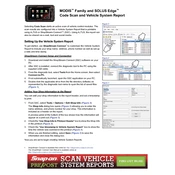
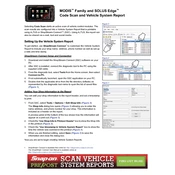
To update the Snap-on Solus Edge Scanner, connect the device to a Wi-Fi network, navigate to the 'Tools' menu, select 'System Settings', then 'Software Update'. Follow the on-screen instructions to complete the update.
Ensure that the battery is charged. If it still doesn't power on, connect it to a power source using the AC adapter. Check the power button for any physical damage. If the problem persists, a hardware issue might be present, and contacting customer support is recommended.
Connect the OBD-II cable to the vehicle's diagnostic port, usually located under the dashboard. Turn on the ignition but do not start the engine. Power on the Solus Edge Scanner and select the appropriate vehicle make and model to begin diagnostics.
To reset the Solus Edge Scanner, press and hold the power button for about 10 seconds until the device powers off. Wait a few seconds, then press the power button again to turn it back on.
To perform a factory reset, go to 'Tools', select 'System Settings', then 'Factory Reset'. Confirm your choice when prompted. Note that this will erase all user data and restore the device to its original settings.
Yes, the Solus Edge Scanner can be used on many hybrid and electric vehicles. Ensure that the latest software updates are installed to have the most comprehensive vehicle coverage and diagnostic capabilities.
After completing a diagnostic session, select 'Save Report' from the results menu. You can choose to save the report to the device’s internal memory or transfer it to an external storage device via USB.
If the touchscreen is unresponsive or inaccurate, recalibrate it by navigating to 'Tools', selecting 'System Settings', then 'Calibration'. Follow the on-screen instructions to complete the process.
Check the Wi-Fi settings and ensure you are within range of the network. Restart the scanner and the router. If using a wired connection, ensure all cables are securely connected. If issues persist, update the device’s software.
Refer to the user manual or Snap-on's online resources for a list of error codes and their meanings. If the error persists, perform a software update or contact technical support for further assistance.