Epson Perfection V19 User's Guide
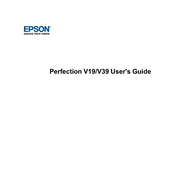
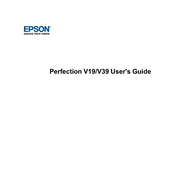
To install the Epson Perfection scanner, download the latest drivers from the Epson website. Connect the scanner to your computer via USB and run the downloaded installer. Follow the on-screen instructions to complete the installation.
First, ensure that the power cable is securely connected to both the scanner and a working power outlet. Check for any blown fuses or tripped circuit breakers. If the problem persists, try using a different power cable or contact Epson support for further assistance.
Ensure that the scanner glass is clean and free of dust and smudges. Use the highest resolution setting appropriate for your project, and adjust the brightness and contrast settings in your scanning software.
Distorted images can result from a dirty scanner glass or incorrect settings. Clean the scanner glass thoroughly and check that the document is placed flat against the glass. Make sure the scanner's lid is fully closed during scanning.
Regularly clean the scanner glass with a soft, lint-free cloth and a glass cleaner. Avoid using harsh chemicals. Also, update the scanner's drivers periodically to ensure optimal performance.
Restart your computer and the scanner, then try scanning again. If the issue persists, reinstall the scanning software and drivers. Ensure no other scanning applications are running simultaneously.
Check if your scanner is set to a very high resolution, which can slow down scanning. Lower the resolution if high quality is not necessary. Also, ensure that your computer meets the scanner's software requirements.
Use the Epson Scan software's "Scan to PDF" function. After scanning the first page, you will be prompted to add more pages. Once all pages are scanned, save them into a single PDF file.
Ensure the USB cable is properly connected and try a different USB port. Check that the scanner is turned on. If using a USB hub, connect the scanner directly to the computer. Reinstall the scanner drivers if necessary.
Turn off the scanner and unplug it. Use a soft, lint-free cloth slightly dampened with a non-abrasive glass cleaner. Wipe the glass gently and dry it with a clean, dry cloth. Avoid spraying the cleaner directly onto the glass.