Snap-on Ethos Family Tools Code Scan and Report
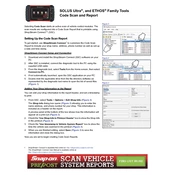
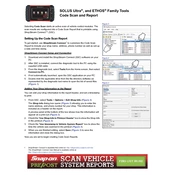
To update the software on your Snap-on Ethos Family Scanner, connect the scanner to a Wi-Fi network, navigate to the 'Settings' menu, and select 'Software Update'. Follow the on-screen instructions to download and install the latest updates.
Ensure that the diagnostic connector is securely connected to the vehicle's OBD-II port. Verify that the ignition is turned on. If the problem persists, try restarting the scanner and checking for any software updates.
To perform a factory reset, go to the 'Settings' menu, select 'System', then 'Reset', and choose 'Factory Reset'. Confirm the action to restore your device to its original settings. Note that this will erase all data.
Use the USB cable provided with your scanner to connect it to your computer. Once connected, your device should be recognized as a removable drive, allowing you to transfer data such as diagnostic reports.
The Ethos Family Scanner is compatible with most OBD-II compliant vehicles, generally those manufactured after 1996. For a detailed list of compatible vehicles, refer to the user manual or the Snap-on website.
After completing a diagnostic session, select 'Save' from the report screen. You can name the file for easy identification and it will be stored in the scanner's memory for future reference.
If the screen freezes, try restarting the scanner by holding down the power button until the device shuts off. Wait a few seconds, then turn it back on. If the issue persists, consider performing a factory reset.
Yes, the Ethos Family Scanner can be used to read and clear diagnostic trouble codes (DTCs). Navigate to the 'Diagnostics' menu, select 'Read Codes', and then choose 'Clear Codes' after reviewing them.
Calibration isn't regularly required for the Ethos scanner. However, if you notice any irregularities in readings, contact Snap-on support for guidance on potential recalibration.
The Ethos Family Scanner typically uses a rechargeable battery. If you experience reduced battery life, contact Snap-on support or an authorized service center for battery replacement options.