Snap-on Apollo-D8 Report Instructions
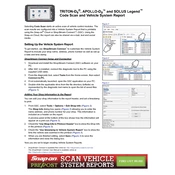
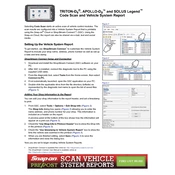
To update the software on your Snap-on Apollo-D8 Scanner, connect the device to Wi-Fi, navigate to the 'Tools' menu, select 'Software Updates,' and follow the on-screen instructions to download and install the latest updates.
First, ensure that the battery is charged. If it still does not turn on, try connecting it to a power source using the AC adapter. If the issue persists, perform a reset by pressing and holding the power button for 10 seconds.
To perform a factory reset, go to 'Settings,' select 'System,' choose 'Reset Options,' and then 'Erase All Data (Factory Reset).' Confirm the action and wait for the device to restart.
The Snap-on Apollo-D8 is compatible with most OBD-II compliant vehicles from 1996 and newer, including cars, SUVs, and light trucks. Refer to the user manual for a comprehensive list of supported makes and models.
Connect the Apollo-D8 Scanner to the vehicle's OBD-II port, usually located under the dashboard. The device will power up and automatically detect the vehicle. Follow the on-screen prompts to start diagnostics.
To diagnose a 'Check Engine' light, connect the scanner to the vehicle, select 'Engine Diagnostics,' and follow the prompts to read the error codes. The scanner will provide you with the code definitions and possible solutions.
After completing diagnostics, select 'Save Report' on the summary screen. The report can be accessed later from the 'History' section in the main menu. Reports can also be transferred to a computer via USB or Wi-Fi.
Ensure Wi-Fi is enabled in the 'Settings' menu. Check if the network password is correct and that the device is within range. Restart the scanner and router if the problem continues.
Go to 'Settings,' choose 'Display,' and select 'Calibrate Touchscreen.' Follow the on-screen instructions to complete the calibration process.
Regularly clean the scanner with a soft, dry cloth. Ensure all software updates are installed timely. Store the device in a protective case to prevent damage. Charge the battery fully before prolonged storage.