KORG HAVIAN 30 OS Version 2.0
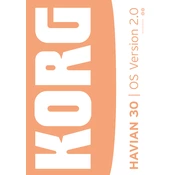
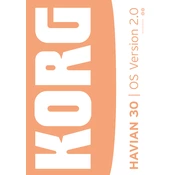
To perform a factory reset on the KORG HAVIAN 30, press the 'Global' button, then select 'Factory Restore' from the menu. Follow the on-screen instructions to complete the reset. This will restore all settings to their original factory state.
First, check that the power cable is securely connected to both the keyboard and the power outlet. Ensure the outlet is functioning by testing it with another device. If the problem persists, try a different power cable or contact KORG support for further assistance.
Visit the KORG website to download the latest firmware update for the HAVIAN 30. Transfer the update file to a USB drive, insert it into the keyboard, and follow the on-screen prompts to install the update. Make sure the keyboard remains powered on during the entire process.
Yes, you can connect the KORG HAVIAN 30 to a computer using a USB cable. Ensure that the appropriate drivers are installed on your computer. The keyboard will then function as a MIDI controller for recording and playback with compatible software.
Regularly clean the KORG HAVIAN 30 with a soft, dry cloth to remove dust and smudges. Avoid using harsh chemicals or solvents. Check the connections and cables periodically for wear or damage, and store the keyboard in a cool, dry place when not in use.
To adjust the touch sensitivity, press the 'Global' button, navigate to the 'Keyboard Settings' menu, and select 'Touch Sensitivity.' You can choose from various sensitivity levels to suit your playing style.
To save custom settings, press the 'Write' button and select the location where you want to save your settings. You can save settings such as sounds, styles, and MIDI configurations for quick recall later.
Check if the volume knob is turned up and the 'Mute' function is not activated. Ensure headphones are not plugged in, as this will disable the speakers. Also, verify that the speakers are enabled in the Global settings menu.
To transpose the keys, press the 'Transpose' button and use the dial or arrow keys to select the desired transposition interval. The display will show the current transposition setting.
Ensure that all cables are securely connected and that the correct MIDI channel is selected on both the keyboard and the connected device. Check for driver updates and compatibility issues with your computer's operating system. Restart both devices if necessary.