Yamaha Arius YDP-144 Owner's Manual
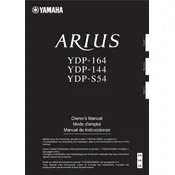
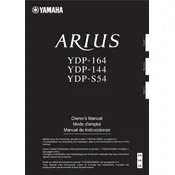
To connect the Yamaha Arius YDP-144 to a computer, use a USB cable to connect the piano's USB TO HOST port to a USB port on your computer. Ensure you have the necessary drivers installed on your computer for proper communication.
If some keys are not responding, try resetting the digital piano to its factory settings. If the issue persists, check for physical obstructions or contact Yamaha support for further assistance.
To adjust the touch sensitivity, press and hold the [FUNCTION] button, then press one of the C1 to E1 keys to select the desired touch sensitivity level (soft, medium, hard, or fixed).
Regularly dust the keyboard and the cabinet with a soft, dry cloth. Avoid using chemical cleaners. Ensure the piano is kept in a stable environment away from extreme temperatures and humidity.
To transpose the keyboard, press and hold the [FUNCTION] button, then press the key corresponding to the desired transpose value. Release both keys to set the transpose effect.
Yes, you can use headphones with the YDP-144. Plug your headphones into one of the two headphone jacks located on the underside of the keyboard. This will mute the speakers for private practice.
Check if the power cable is securely connected to both the piano and the power outlet. Verify the outlet is functional by testing with another device. If the problem persists, consult Yamaha support.
Press the [REC] button to enter record standby mode, then press the [PLAY] button to start recording. To playback, press the [PLAY] button again after recording.
To layer two voices, press and hold the [FUNCTION] button, then press the two keys corresponding to the voices you want to layer. Release the [FUNCTION] button to set the voices.
Distortion at high volumes may be due to the speakers reaching their limit. Reduce the volume slightly or use headphones for a cleaner sound. If distortion continues, check for any hardware issues.