KORG Grandstage Sound Name List
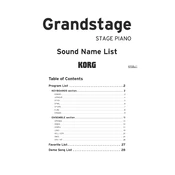
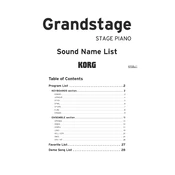
To perform a factory reset on the KORG Grandstage, press and hold the EXIT button while turning on the power. Follow the on-screen instructions to reset the instrument to its factory settings.
Download the latest firmware from the KORG website. Connect a USB flash drive to your computer, copy the firmware file to the drive, then insert it into the Grandstage. Power on the Grandstage while holding down the FUNCTION button, and follow the instructions displayed.
Use the L/MONO and R OUTPUT jacks to connect the Grandstage to a PA system. Ensure the volume levels on both the Grandstage and the PA are set appropriately to avoid distortion.
Check that the volume is turned up, headphones are not plugged in, and the correct output settings are selected. Verify all connections and consider performing a factory reset if the issue persists.
Yes, a sustain pedal can be connected to the DAMPER jack. Ensure the pedal is compatible and configured correctly in the settings menu.
The KORG Grandstage offers a wide range of sounds including acoustic pianos, electric pianos, organs, strings, and synths, powered by seven different sound engines.
Press the SPLIT button and select the desired split point using the keyboard. Assign different sounds to each zone through the SOUND button and use the FUNCTION menu for further customization.
Yes, press the LAYER button to enable layering. Choose the primary sound, then select the secondary sound by holding LAYER and selecting from the sound category buttons.
Use the FAVORITES button to save custom settings. Press and hold the button while selecting a slot to save your current setup, allowing easy recall during performances.
Regularly clean the exterior with a soft, dry cloth. Avoid liquids and ensure the instrument is stored in a dry environment. Check for firmware updates and inspect connections for wear.