Brother FAX-4100 Owner's Manual
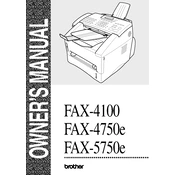
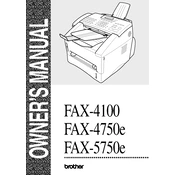
To load paper, open the paper tray, fan the paper stack, and then adjust the paper guides to fit the paper size. Place the paper into the tray, ensuring it is below the maximum paper mark, and close the tray securely.
First, check the phone line connection and ensure it is securely connected. Verify there is a dial tone and that the correct fax number is dialed. If issues persist, reset the machine and check for any error messages.
To clear a paper jam, open the front cover, remove the drum and toner unit, and gently pull the jammed paper out. Reinstall the drum and toner, and close the cover. Make sure to check for any remaining pieces of paper.
Open the front cover and remove the drum unit. Push down the green lock lever and take out the old toner cartridge. Unpack the new toner, shake it gently, and install it into the drum unit. Reinsert the drum and toner assembly into the machine and close the cover.
After replacing the drum, keep the front cover open and press the Clear/Back key. Confirm the reset by pressing 1 when the display shows "Replace Drum?" Close the front cover.
Poor print quality can be due to low toner or a dirty corona wire. Check toner levels and replace if necessary. Clean the corona wire by sliding the green tab from left to right several times, then return it to the home position.
To enhance scan quality, adjust the resolution settings before sending a fax. Use the Menu button to navigate to the Fax Resolution option, and select a higher resolution for better clarity.
Ensure the paper tray is loaded correctly and not overfilled. Verify that the paper guides are adjusted for the correct paper size and that the tray is fully inserted. If the error persists, check for any obstructions or paper jams.
Press the Menu key, navigate to the Fax menu, and select Speed Dial. Choose an available location and enter the fax number you want to store. Assign a name to the speed dial entry and save the settings.
Regular maintenance includes cleaning the scanner glass, changing the toner and drum as needed, and ensuring the paper path is free of dust and debris. It is also advisable to periodically update the machine's firmware if updates are available.