Apple Print Troubleshooting Guide
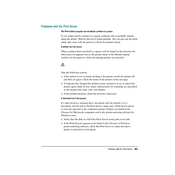
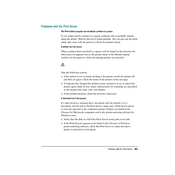
To set up an Apple Print Server, ensure your printer is network-capable or connected to a Mac. Use System Preferences > Sharing > Printer Sharing to enable sharing, then add the printer in the Print & Scan preferences on each client Mac.
Check if the Print Server is powered on and properly connected to the network. Ensure Printer Sharing is enabled in System Preferences and that your network allows device discovery. Restart the Print Server and connected devices if necessary.
Yes, you can use an Apple Print Server with non-Apple devices by ensuring that the printer supports standard network printing protocols like IPP or LPD and configuring the devices to connect using these protocols.
First, check the printer's connection and ensure it is online. Verify network connectivity and that your Mac is updated. Clear any stuck print jobs in the queue, and try printing a test page. Check for error messages that provide more details.
Regularly update macOS to ensure compatibility and security. Check printer firmware updates and maintain the printer (e.g., replace cartridges, clear paper jams) to ensure optimal performance. Restart the server occasionally to clear cache and refresh connections.
To secure your Apple Print Server, ensure your network is secure with strong passwords and encryption. Limit printer sharing to trusted users, disable unnecessary services, and regularly update software to protect against vulnerabilities.
Blank pages can result from incorrect printer settings or driver issues. Ensure the correct driver is installed, check printer settings for errors, and confirm that there is enough ink or toner. Also, inspect for any paper feed issues.
Use the Printers & Scanners preference pane to add and manage multiple printers. Assign default printers for different tasks and organize them by location or function to streamline the printing process for users.
Yes, you can monitor print jobs through the Print Queue window in macOS. This window shows active and completed print jobs, allowing you to pause, resume, or cancel jobs as needed.
Check if all cables are properly connected and the printer is powered on. Verify network settings to ensure the Print Server is on the same network as client devices. Restart network devices and update firmware if connectivity problems persist.