Apple eMac, 2003 User's Guide
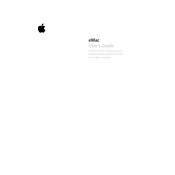
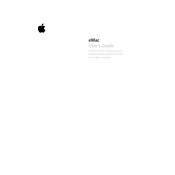
To reset the PRAM on your Apple eMac, restart your computer and immediately press and hold the Option + Command + P + R keys. Continue holding the keys until you hear the startup sound for the second time, then release them.
To perform a software update on your eMac, click on the Apple menu and select 'Software Update'. The system will check for available updates. Follow the on-screen instructions to download and install them.
If your eMac is not turning on, check the power connection and ensure the power cable is securely connected. Try a different outlet or power cable if available. If the issue persists, reset the SMU by unplugging the power cord, waiting 10 seconds, and plugging it back in.
Regularly clean the exterior and vents to prevent dust buildup. Run Disk Utility to repair permissions and verify the disk. Ensure that you have sufficient free space on the hard drive for optimal performance.
To connect your eMac to a wireless network, ensure you have an AirPort card installed. Click on the AirPort icon in the menu bar, select your network from the list, and enter the password if required.
If your eMac's display is flickering, check the display resolution and refresh rate settings. Go to System Preferences > Displays and adjust the settings. If the issue persists, consider checking the display cable connections or consult a professional technician.
To upgrade the RAM on your eMac, turn off and unplug the computer. Remove the access panel on the bottom of the eMac, locate the RAM slots, and insert the new RAM module. Ensure it is properly seated and reattach the panel before turning the eMac back on.
To clean install the OS on an eMac, insert the Mac OS X installation disc and restart the computer while holding the C key. Follow the on-screen instructions to erase the hard drive and install a fresh copy of the OS.
To enable or disable the CD/DVD drive, go to System Preferences > CDs & DVDs and adjust the settings for how the eMac responds when a disc is inserted. You can set it to ignore, open in Finder, or open a specific application.
If your eMac is running slow, close unnecessary applications, check for software updates, and run Disk Utility to repair permissions. Consider upgrading the RAM if performance issues persist. Regularly restart your eMac to clear system memory.