Apple with Remote and Mic v2 User Guide
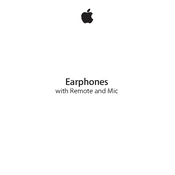
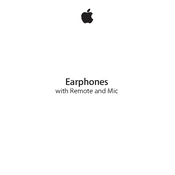
To control your music, press the center button on the remote once to play or pause music. Press twice to skip to the next track, and press three times to go to the previous track.
To use the microphone, simply plug the earphones into your device. When a call comes in, press the center button once to answer. Press it again to end the call.
First, ensure that the earphones are securely connected to your device. If the issue persists, try cleaning the remote and the device's headphone port. Restart your device or test with another device to isolate the problem.
To prevent tangling, use a cable organizer or wind the earphones around your fingers and secure them with the cable clip. Storing them in a case can also help.
Check the connection to your device and ensure it is fully plugged in. Inspect the cable for any visible damage. Test the earphones with another device to rule out device-specific issues.
Use a soft, dry cloth to clean the exterior. For the ear tips, gently remove any debris using a dry, soft-bristled brush. Avoid using liquids to clean the earphones.
Yes, you can use them with non-Apple devices. The audio will work, but remote and mic functions may be limited depending on the device compatibility.
Use the "+" button on the remote to increase the volume and the "−" button to decrease it. Ensure the earphones are properly connected to your device.
Ensure that your earphones are properly connected and that nothing is obstructing the microphone. Test the microphone with a voice recording app to check its functionality.
There is no reset function for the earphones themselves. Try unplugging and reconnecting them to your device, or restart your device to resolve any temporary glitches.