Apple Power Mac G4 SCSI Cable Replacement Instructions
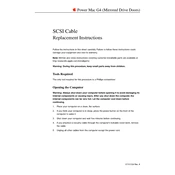
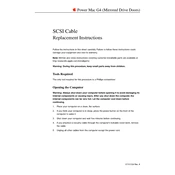
To connect the SCSI cable, first ensure both the Power Mac G4 and the external device are powered off. Locate the SCSI port on the back of the Power Mac G4, then insert the cable into the corresponding SCSI port on the external device. Secure the connection using the cable's thumb screws if available.
Check that both devices are properly powered on and that the SCSI cable is securely connected. Verify that the SCSI ID settings are correctly configured and do not conflict with other devices. Restart the Power Mac G4 and check the system profiler to see if the device is detected.
Ensure that the SCSI cable is not damaged and is properly connected. Check for proper termination on the SCSI chain as improper termination can cause data issues. Make sure that there are no address conflicts in the SCSI ID settings.
Regularly inspect the cable for any signs of wear or damage. Ensure that the connectors are clean and free of dust. Avoid bending or twisting the cable excessively to prevent damage. Store the cable properly when not in use to extend its lifespan.
The Power Mac G4 SCSI cable is designed for older SCSI devices. To connect to modern devices, you might need an adapter or converter that supports SCSI to newer interfaces like USB or Thunderbolt.
Ensure the SCSI device is powered on and properly connected. Check the SCSI ID settings to avoid conflicts. Verify that the SCSI cable and terminators are correctly installed. A faulty cable or port could also be the issue, so try using a different cable or port if possible.
Ensure that the last device in the SCSI chain has termination enabled or that a terminator is installed. Many SCSI devices have a switch or jumper setting for termination. Consult the device's manual for specific termination instructions.
Yes, you can daisy-chain multiple SCSI devices to a single SCSI port on the Power Mac G4. Ensure each device has a unique SCSI ID and that the chain is properly terminated. The total length of the chain should not exceed SCSI specifications to avoid signal degradation.
Common signs include intermittent connectivity, data transfer errors, or devices not being recognized. Physical signs such as frayed insulation, bent connectors, or visible wear can also indicate a failing cable.
First, ensure that no data transfer is occurring. Power down the external SCSI device, then the Power Mac G4. Gently disconnect the SCSI cable from both the device and the computer. If the device is part of a chain, ensure the chain is re-terminated properly.