Amcrest NV4208E-AI User Guide
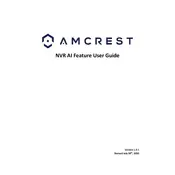
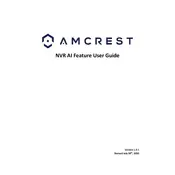
To set up your Amcrest NV4208E-AI Video Recorder, connect it to a monitor using an HDMI or VGA cable. Connect your cameras, power up the device, and follow the on-screen setup wizard to configure your network settings and add cameras.
To access your Amcrest NV4208E-AI remotely, ensure it is connected to the internet. Download the Amcrest View Pro app on your smartphone, and add your device using its serial number and login credentials.
Ensure that the cameras are properly connected to the video recorder. Check the cables and connections, and make sure the cameras are powered on. You may also need to update the firmware on your recorder to support the cameras.
To update the firmware, visit the Amcrest website to download the latest firmware for your device. Transfer the file to a USB drive, insert it into the recorder, and navigate to the system menu to perform the update.
The Amcrest NV4208E-AI supports up to two hard drives with a combined maximum storage capacity of 16TB, allowing for extensive video recording capabilities.
If you're experiencing playback issues, check the hard drive status to ensure it is functioning correctly. Restart the device and try playing different recordings to determine if the issue persists with all files.
Yes, you can schedule recordings by accessing the recording schedule settings in the recorder's menu. Set specific times and days for each camera to start and stop recording according to your needs.
To perform a factory reset, go to the system settings menu and select the option to restore factory settings. This will erase all configurations and restore the device to its original state.
Yes, you can back up recordings by connecting a USB drive to the recorder. Navigate to the backup menu, select the desired recordings, and initiate the backup process to your USB device.
To enable motion detection alerts, access the camera settings in the recorder menu and configure motion detection parameters. Ensure alert notifications are enabled for receiving alerts via email or the mobile app.