Amcrest IP8M-2454EB User Manual
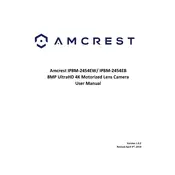
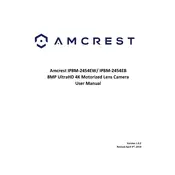
To reset the camera to factory settings, locate the reset button on the camera. Press and hold the button using a pin or paperclip for about 10 seconds until the camera restarts.
Install the camera at a high location, typically 8-10 feet above the ground, to ensure a wide field of view and to minimize blind spots. Ensure it's angled slightly downward and positioned to cover key entry points.
Check if the camera is correctly powered and ensure the network cables are securely connected. Verify that the camera is in range of your router or access point. Restart the camera and router if necessary.
Use the Amcrest View Pro app on your smartphone. Log in with your credentials, and from the device list, select your camera to view the live feed. Ensure remote access is enabled in the camera settings.
Regularly clean the camera lens with a soft, dry cloth to ensure clear images. Verify that the firmware is up to date and check the physical condition of the cables and connections.
Ensure the infrared (IR) LEDs are not obstructed. Avoid placing the camera near reflective surfaces to prevent glare and adjust the camera's IR sensitivity settings if needed.
Yes, the camera supports ONVIF and RTSP protocols, allowing integration with third-party security systems that support these standards.
Check the storage settings to ensure the SD card is properly inserted and formatted. Verify the recording schedule and motion detection settings are configured correctly.
Adjust the resolution and bitrate settings in the camera's configuration menu for higher clarity. Ensure there is adequate lighting in the monitored area and minimize any obstructions in the camera's field of view.
Access the camera's settings through the web interface or mobile app. Navigate to the motion detection section, enable alerts, set the detection area, and adjust sensitivity levels as needed.