Amcrest AB2WFCAM Quick Start Guide
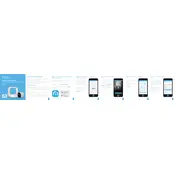
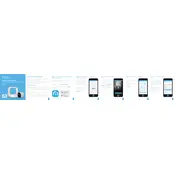
To set up your Amcrest AB2WFCAM Camera, download the Amcrest View Pro app, create an account, and follow the in-app instructions to connect the camera to your Wi-Fi network. Ensure your camera is powered on and the LED indicator is flashing green for successful pairing.
Ensure that your Wi-Fi network is 2.4GHz, as the camera does not support 5GHz networks. Check that your Wi-Fi password is correct and that the camera is within range of the router. Restart the router and camera, and attempt to reconnect.
To reset your camera, locate the reset button on the device, press and hold it for about 10-15 seconds until the LED indicator flashes rapidly. Release the button, and the camera will reboot to factory settings.
Use the Amcrest View Pro app or the web portal at amcrestview.com. Log in with your account credentials, and select your camera from the device list to view the live feed remotely. Ensure your device has a stable internet connection.
Check your network bandwidth and ensure that no other devices are heavily using the network. Lower the video quality settings in the app, or try connecting your device to a different network for better performance.
In the Amcrest View Pro app, navigate to the camera settings and enable motion detection. Customize the sensitivity and select notification preferences to receive alerts on your mobile device.
Regularly clean the camera lens with a soft microfiber cloth, ensure the camera is mounted securely, and check for firmware updates through the Amcrest View Pro app to improve functionality and security.
Open the Amcrest View Pro app, navigate to the camera settings, and check for any available firmware updates. Follow the on-screen instructions to download and install the latest firmware.
Manually adjust the camera's position by loosening its mount and repositioning it to the desired angle. Ensure it is securely fastened after adjustment to maintain its position.
Insert a compatible microSD card into the camera for local storage, or configure cloud storage options through the Amcrest View Pro app for remote access and backup of recorded footage.