Amcrest IP8M-T2499EW-28MM MicroSD Card Installation Guide
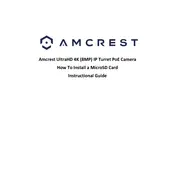
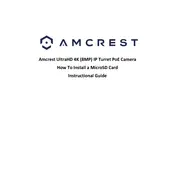
To set up your Amcrest IP8M-T2499EW-28MM, first connect the camera to power and your network router using an Ethernet cable. Download the Amcrest View Pro app on your smartphone. Follow the in-app instructions to add your camera using its QR code or IP address.
Ensure that your camera is within range of your Wi-Fi network and that the network credentials are correct. Also, make sure your router is not blocking the device. If problems persist, try resetting the camera and reconfiguring the network settings.
To access your camera remotely, ensure that you have set up port forwarding on your router. Use the Amcrest View Pro app or Amcrest web interface, and log in with your camera's credentials using the external IP address and port number.
First, check the lens for any dirt or smudges and clean it with a microfiber cloth. Adjust the focus ring on the camera if applicable. Verify that the camera is not in direct sunlight or facing reflective surfaces, which can cause glare.
Visit the Amcrest website and download the latest firmware for your camera model. Access the camera's web interface, navigate to the settings menu, and select the firmware update option. Upload the downloaded firmware file and follow the on-screen instructions.
Ensure that the night vision mode is enabled in the camera settings. Check for any obstructions near the infrared LEDs and make sure the camera is not facing a window or reflective surface at night. Reset the camera if the issue persists.
To optimize storage, adjust the video resolution and frame rate to a lower setting. Enable motion detection recording instead of continuous recording to save space. Regularly back up and clear old recordings from the SD card.
Yes, the Amcrest IP8M-T2499EW-28MM supports ONVIF and RTSP protocols, which allow integration with third-party security systems and software. Ensure compatibility and follow the third-party provider's integration instructions.
Perform a hard reset on the camera by pressing and holding the reset button for about 10 seconds. This will restore the camera to factory settings, allowing you to set a new password during the initial setup process.
Regularly update the camera's firmware to patch security vulnerabilities. Use strong, unique passwords and update them periodically. Disable unnecessary features and services, and ensure that your network is secure with proper encryption and firewall settings.