Acer EK0 EG240Y P User Quick Start Guide
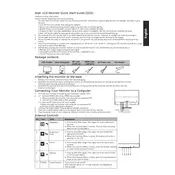
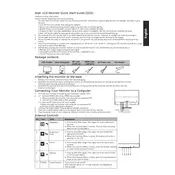
To adjust the brightness and contrast, press the 'Menu' button on your monitor, navigate to the 'Picture' settings using the arrow keys, and adjust the brightness and contrast sliders to your preference.
First, ensure that all cables are properly connected. Check that the monitor is powered on. If the issue persists, try connecting the monitor to a different computer or using a different cable to rule out a faulty cable or port.
Adjust the screen resolution through your computer’s display settings. Right-click on the desktop, select 'Display settings', and under 'Resolution', choose the desired resolution that matches your monitor's capabilities.
The "No Signal" message usually indicates a connection issue between the monitor and the computer. Ensure that the HDMI or VGA cable is securely connected to both the monitor and the computer. Additionally, check that the correct input source is selected on the monitor.
Typically, monitor firmware updates are not user-serviceable and should be done by authorized service personnel. Check Acer’s official website or contact their support for information on whether a firmware update is necessary.
The optimal refresh rate for the Acer EK0 EG240Y P monitor is 60Hz, which provides smooth visuals for most applications. Ensure this is set in your computer's display settings.
Turn off and unplug the monitor. Use a soft, lint-free cloth slightly dampened with water or a mild screen-cleaning solution. Gently wipe the screen without applying excessive pressure. Avoid using harsh chemicals or abrasive materials.
Yes, the Acer EK0 EG240Y P monitor is VESA compatible. You will need a VESA mount that matches the monitor’s VESA pattern to securely mount it on a wall.
To enable the blue light filter, press the 'Menu' button, navigate to the 'Settings' menu, and look for an option labeled 'Blue Light' or 'Low Blue Light'. Adjust it according to your preference to reduce eye strain.
Check the monitor's color settings in the 'Picture' menu and reset them to default if needed. Ensure that the display cable is securely connected. If the issue persists, try the monitor with a different device to determine if the problem is with the monitor or the connected device.