Acer Chromebook 15 CB3 532 Regulatory Information and Safety Guide
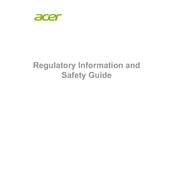
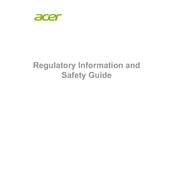
To perform a factory reset, go to Settings > Advanced > Reset Settings. Click on 'Powerwash' and then 'Restart'. Follow the on-screen instructions to complete the reset process.
First, ensure the Chromebook is charged. Try a hard reset by pressing and holding the Refresh and Power buttons simultaneously. If it still doesn't turn on, check the power adapter and consider contacting support.
Click on the time in the bottom-right corner, then select the Wi-Fi icon. Choose your network from the list and enter the password if required.
Clear browsing data, disable unnecessary extensions, and ensure your Chromebook is up to date. Restart the device to see if performance improves.
Press Ctrl + Show Windows (the key with a rectangle and two lines) simultaneously to take a screenshot of the entire screen.
Yes, you can use Microsoft Office online through the browser or download the Office apps from the Google Play Store if supported.
Go to Settings, click on 'About Chrome OS' at the bottom, then select 'Check for updates'. The Chromebook will download and install any available updates.
Try pressing the Esc key repeatedly. If that doesn't work, perform a hard reset by holding the Refresh and Power buttons. If the issue persists, consider a factory reset or checking for driver updates.
Reduce screen brightness, close unused tabs and apps, and turn off Bluetooth and Wi-Fi when not in use. Also, consider using the 'Battery Saver' mode in settings.
Go to Settings > Advanced > Accessibility. Under 'Manage accessibility features', toggle the on-screen keyboard option on or off.