Acer Chromebook 14 CB3 431 User's Manual
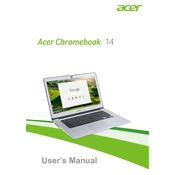
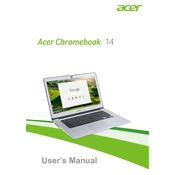
To perform a factory reset on your Acer Chromebook 14 CB3-431, go to Settings > Advanced > Reset Settings, and then select 'Powerwash'. Follow the on-screen instructions to reset your device.
Ensure your Wi-Fi is turned on by checking the network icon in the lower-right corner. Restart your Chromebook and router. If the issue persists, try forgetting the network and reconnecting.
To extend battery life, reduce screen brightness, close unused tabs, disable Bluetooth when not in use, and use power-efficient extensions.
Yes, you can install Android apps by enabling the Google Play Store in Settings. Once enabled, you can download apps directly from the Play Store.
If the screen freezes, try holding down the Refresh key and tapping the Power button simultaneously. This will restart the Chromebook without shutting it down fully.
Press the Ctrl + Show Windows keys simultaneously to capture the entire screen. For a partial screenshot, press Ctrl + Shift + Show Windows, then click and drag to select the area.
Slow performance can be due to too many open tabs or apps. Close unused programs, clear browsing data, or restart your Chromebook to improve speed.
Chromebooks update automatically. To manually check for updates, go to Settings, click 'About Chrome OS', and then select 'Check for updates'.
Yes, connect an external monitor using the HDMI port on your Chromebook. Go to Settings > Device > Displays to adjust display settings.
To change the keyboard layout, go to Settings > Device > Keyboard. From there, you can select your preferred keyboard layout.