Acer Aspire S1600 User's Manual
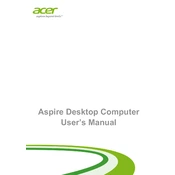
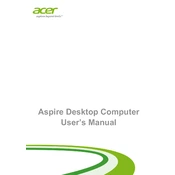
To perform a factory reset on your Acer Aspire S1600, go to Settings > Update & Security > Recovery. Under "Reset this PC," click on "Get started" and select "Restore factory settings."
If your Acer Aspire S1600 won't turn on, first ensure the power adapter is connected properly. Check the power outlet and try a different one. If it still doesn't turn on, perform a hard reset by holding the power button for 10 seconds.
To update the BIOS, visit the Acer Support website, enter your model, and download the latest BIOS version. Follow the included instructions to safely update the BIOS, ensuring your laptop is connected to power during the process.
To clean the fan, power off the laptop and remove the battery if possible. Use a can of compressed air to blow out dust from the vents. Avoid using a vacuum cleaner as it can cause static damage.
To improve performance, consider upgrading the RAM and replacing the hard drive with a solid-state drive (SSD). Additionally, regularly update your operating system and drivers, and remove unnecessary programs.
To connect to a Wi-Fi network, click on the network icon in the system tray, select your desired network, and enter the password if prompted. Ensure your Wi-Fi adapter is enabled in the settings.
Overheating can be caused by dust buildup or poor ventilation. Clean the vents and fan with compressed air, ensure the laptop is on a hard, flat surface, and consider using a cooling pad.
To replace the battery, turn off your laptop and unplug it. Remove the screws on the back panel, carefully lift the panel, and disconnect the battery. Replace it with a new one, ensuring it is properly aligned and connected.
Check if the keyboard driver is up-to-date, and reinstall it if necessary. If it's a software issue, try connecting an external keyboard. If the issue persists, it might be a hardware problem that requires professional repair.
To reinstall Windows, create a bootable USB drive with installation media. Restart your laptop, boot from the USB, and follow the on-screen instructions to reinstall the operating system. Remember to back up your data beforehand.