Acer AcerSystem Aspire E700 v3 User's Guide
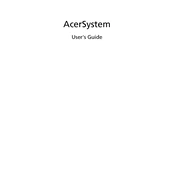
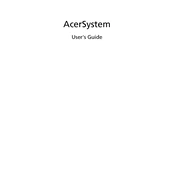
To improve the performance of your Acer Aspire E700, consider upgrading the RAM, using an SSD instead of an HDD, and ensuring that your operating system and drivers are up to date. Regularly clean up temporary files and uninstall unused programs to free up system resources.
If your Acer Aspire E700 won't turn on, check the power supply and ensure that the power cable is securely connected. Try using a different power outlet. If the issue persists, remove the battery (if removable) and hold the power button for 15 seconds, then reconnect the battery and power on the device.
To reset your Acer Aspire E700 to factory settings, go to Settings > Update & Security > Recovery. Under "Reset this PC," select "Get started," then choose "Remove everything" for a full reset. Ensure you have backed up your data before proceeding.
Overheating in your Acer Aspire E700 can be caused by dust accumulation or inadequate ventilation. Clean the air vents with compressed air and ensure the laptop is placed on a hard, flat surface to facilitate proper airflow. Consider using a cooling pad for additional ventilation.
To update drivers on your Acer Aspire E700, visit the Acer Support website and download the latest drivers for your model. You can also use Windows Device Manager to automatically search and install updated drivers.
If your Acer Aspire E700 displays a blank screen on startup, try connecting it to an external monitor to check if the display issue persists. If the external display works, the problem may be with the laptop's screen or connections. Otherwise, try a hard reset by removing the battery and AC adapter, then holding the power button for 15 seconds.
To extend the battery life of your Acer Aspire E700, reduce screen brightness, close unnecessary applications, and disable Bluetooth and Wi-Fi when not in use. Enable power-saving mode in Windows settings and avoid extreme temperatures to preserve battery health.
To speed up a slow Acer Aspire E700, disable startup programs, perform regular disk cleanups, and defragment your hard drive. Consider running a malware scan to ensure no malicious software is affecting performance. Upgrading hardware components like RAM or switching to an SSD can also significantly enhance speed.
To connect your Acer Aspire E700 to a Wi-Fi network, click on the network icon in the taskbar, select your desired Wi-Fi network, and enter the password if required. Ensure that the Wi-Fi is enabled on your laptop.
Recommended software utilities for maintaining the Acer Aspire E700 include antivirus software, disk cleanup tools, and system optimization utilities. Acer Care Center can be used for checking system information, updates, and running hardware diagnostics.