Pyle PLHR9TSB User's Manual
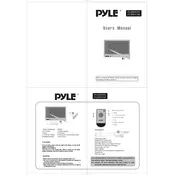
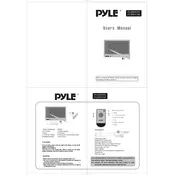
To connect the Pyle PLHR9TSB monitor to your car's DVD player, use the RCA input cables provided. Connect the video output from the DVD player to the video input on the monitor. Ensure the audio output from the DVD player is connected to the audio input on the monitor if sound is needed.
First, check all cable connections to ensure they are secure. Verify that the monitor is receiving power by checking the power indicator light. If the connections and power are fine, try resetting the monitor to its factory settings.
Yes, you can connect your gaming console to the Pyle PLHR9TSB monitor using the RCA input ports. Ensure that the console's output is compatible with the monitor's input specifications.
To adjust the brightness and contrast, access the monitor's on-screen display (OSD) menu. Use the remote control or the buttons on the monitor to navigate to the settings and adjust the brightness and contrast levels according to your preference.
The Pyle PLHR9TSB monitor features a 9-inch screen with the dimensions of approximately 9.3 x 6.3 x 1.5 inches (W x H x D).
To perform a factory reset, access the monitor’s settings menu through the OSD. Navigate to the reset option and select it to restore the monitor to its original factory settings.
The Pyle PLHR9TSB monitor primarily supports RCA input. To connect HDMI devices, you will need an HDMI to RCA converter. Ensure the converter is compatible with your device's output specifications.
The Pyle PLHR9TSB monitor can be mounted using the included mounting hardware. Follow the installation instructions provided in the user manual, ensuring the monitor is securely attached to avoid vibrations or detaching while driving.
Check the audio connections to ensure they are properly connected. Verify that the volume is turned up and not muted. If the problem persists, test the audio source with another device to determine if the issue is with the monitor or the source.
Yes, the Pyle PLHR9TSB monitor can be connected to a rear-view camera system using the RCA input. Ensure the camera is compatible with the monitor and properly connect the video feed to the monitor’s input.