MSI Optix MAG321CURV 3DA2 MAG322CQRV 3DA4 User's Manual
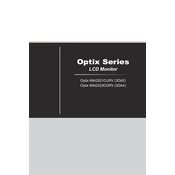
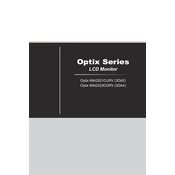
To adjust the screen resolution, go to your computer's Display Settings. Select the MSI Optix MAG321CURV as the active monitor and choose the desired resolution from the available options.
First, check the power connection and ensure the power cable is securely connected to both the monitor and the power outlet. Verify that the power outlet is functioning. If the monitor still does not turn on, try using a different power cable or contact MSI support.
To enable FreeSync, access the monitor's on-screen display (OSD) menu by pressing the joystick button at the back of the monitor. Navigate to the settings menu and enable FreeSync under the relevant display settings.
Ensure that the audio cable is properly connected to the monitor. Check the audio settings on your computer to make sure the MSI Optix is selected as the audio output device. Also, verify that the monitor's volume is turned up and not muted.
To clean the screen, turn off the monitor and unplug it. Use a soft, lint-free cloth slightly dampened with water. Gently wipe the screen to remove dust and fingerprints. Avoid using any harsh chemicals or abrasive materials.
Visit the MSI official website and download the latest firmware for the Optix MAG321CURV. Follow the instructions provided with the firmware file to update the monitor via a USB connection.
Check the video cable connection for any loose or damaged connectors. Ensure that the resolution and refresh rate settings on your computer are compatible with the monitor's specifications. If the issue persists, try using a different video cable.
Yes, the MSI Optix MAG321CURV is VESA mount compatible. You can use a VESA mounting bracket to mount it on a wall. Ensure that the bracket supports the monitor's weight and size.
To reset the monitor settings, press the joystick button to access the OSD menu. Navigate to the settings menu and select the option to reset to factory defaults. Confirm the reset action when prompted.
First, try recalibrating the monitor by adjusting the color settings in the OSD menu. Ensure that the video cable is securely connected. You may also want to update the graphics driver on your computer for better color accuracy.