3jTech netCAMit User Guide
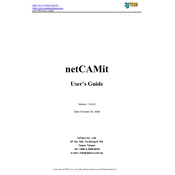
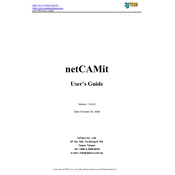
To set up the 3jTech netCAMit, connect the camera to a power source and your network using an Ethernet cable. Download and install the netCAMit app on your smartphone. Follow the in-app instructions to add the camera to your network and configure the settings.
Ensure that your Wi-Fi network is operational and that the camera is within range. Check that the Wi-Fi password entered is correct and that the camera firmware is up to date. If the issue persists, try rebooting both your router and the camera.
To access your netCAMit remotely, ensure that the camera is connected to the internet. Use the netCAMit app on your smartphone to log in with your account credentials. You will be able to view the live feed and control the camera remotely from the app.
Check your internet connection for stability and speed. Ensure that there are no bandwidth-intensive applications running simultaneously. Consider lowering the video resolution in the netCAMit app settings to reduce lag.
To perform a factory reset on the netCAMit, locate the reset button on the camera. Press and hold it for 10 seconds until the LED indicators flash. This will restore the camera to its original factory settings.
Regularly clean the camera lens with a soft, lint-free cloth to ensure clear video quality. Check for firmware updates through the netCAMit app and install them as needed. Periodically review camera placement to ensure optimal coverage.
Ensure the infrared LEDs are unobstructed and clean. Adjust the camera's position to minimize reflective surfaces within the field of view. If necessary, increase the brightness settings in the app for better visibility.
First, ensure that the app is updated to the latest version available. Clear the app cache and restart your device. If the issue persists, reinstall the app or contact customer support for further assistance.
Yes, the netCAMit supports storing recordings on an external microSD card or via cloud storage services. Configure your preferred storage option in the netCAMit app settings under the storage management section.
Open the netCAMit app, navigate to the camera settings, and enable motion detection. Customize the sensitivity level and alert preferences. Ensure notifications are enabled on your smartphone to receive alerts.