Canon PC160 Operator's Manual
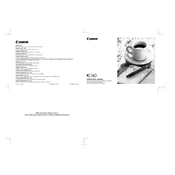
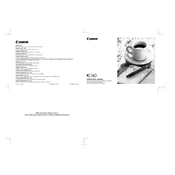
To clear a paper jam in the Canon PC160 Copier, first turn off the device and unplug it. Open the front cover and gently remove any jammed paper. Ensure all torn pieces are removed before closing the cover and restarting the copier.
To clean the Canon PC160 Copier, use a soft, lint-free cloth slightly dampened with water or a mild detergent. Avoid using harsh chemicals or abrasive materials. Regularly clean the glass and exterior surfaces.
Ensure the original document is placed correctly on the glass. Check the toner level and replace it if necessary. Clean the copier's glass and scanner components regularly to avoid streaks and smudges.
Check if the power cord is securely connected to both the copier and the power outlet. Ensure the outlet is functional by testing with another device. If the copier still doesn't turn on, contact a professional technician.
The frequency of toner cartridge replacement depends on usage. However, you should replace the cartridge when print quality declines or when the copier indicates low toner levels.
Unusual noises may indicate a paper jam or loose components. Turn off the copier and inspect for jams or obstructions. If noises persist, consult with a technician to avoid further damage.
Ensure you are using the recommended paper type and weight for the Canon PC160. Store paper in a cool, dry place to prevent moisture absorption, which can cause curling.
Yes, you can use recycled paper, but ensure it meets the copier's specifications for weight and thickness. Recycled paper should be free of wrinkles and folds to prevent jams.
Open the front cover of the copier, carefully remove the old toner cartridge, and dispose of it according to local regulations. Unpack the new cartridge, shake it gently to distribute the toner, and insert it into the copier. Close the front cover securely.
To perform a factory reset, turn off the copier and unplug it. Wait for a few minutes, then plug it back in and turn it on. This will reset the device to its default settings.